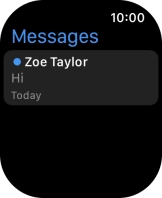Apple Watch Ultra
watchOS 9
1 Read text message
Press the Digital Crown.

Press the message icon.
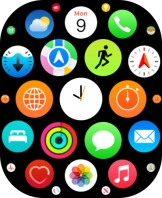
Press the required text message.
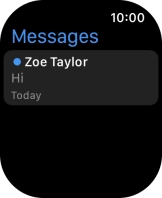
2 Reply to text message using voice input
Press SMS.
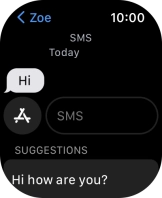
Press the microphone icon and record the message.
To use voice input, you need to turn on dictation.
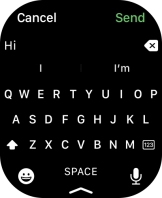
Press Send.
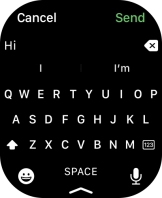
3 Reply to text message using text input
Press SMS.
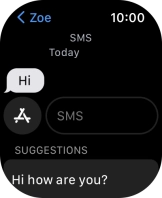
Write the required text and press Send.
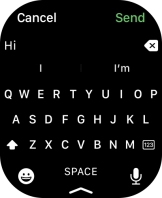
4 Reply to text message using quick reply
Press the required quick reply.
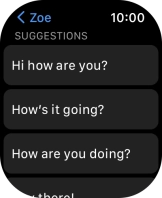
5 Return to the home screen
Press the Digital Crown twice to return to the home screen.