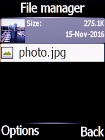Doro 6520
1. Find "File manager"
Press the Navigation key.

Select Settings.
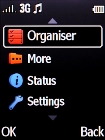
2. Select picture or video clip
Highlight the required picture or video clip.
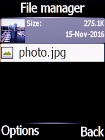
Press the Left selection key.
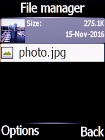
3. Send picture or video clip in an email message
Select Send.
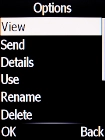
Select Send by e-mail.
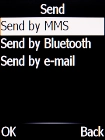
Highlight the text input field and write the text for your email message.
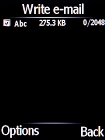
Press the Left selection key.
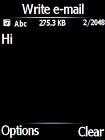
Select To.
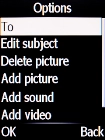
Select the required contact.
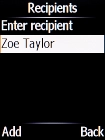
Select Send.
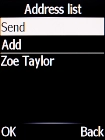
4. Return to the home screen
Press Disconnect to return to the home screen.