
Doro 6520
1. Find "Video camera"
Press the Navigation key.

Select Camera.

Select Video camera.
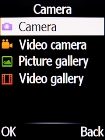
2. Record video clip
Point the camera lens at the required object.

Press the Navigation key to start recording.

Press the Navigation key to stop recording.

Press the Left selection key to save your video clip.
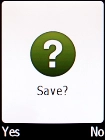
3. Return to the home screen
Press Disconnect to return to the home screen.


















