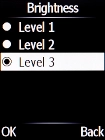Doro 6520
1. Adjust screen brightness
Press the Navigation key.

Select Settings.
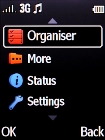
Select Display.
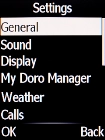
Select Brightness.
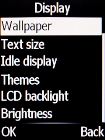
Press the required setting to select the required brightness.
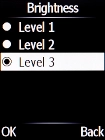
2. Return to the home screen
Press Disconnect to return to the home screen.