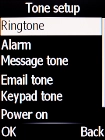Doro 6520
1. Find "Ringtone"
Press the Navigation key.

Select Settings.
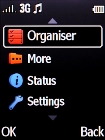
Select Sound.
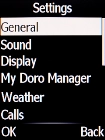
Select Tone setup.
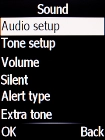
Select Ringtone.
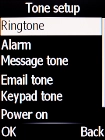
2. Select ring tone
Select User and go to the required folder.
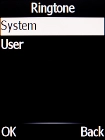
Highlight the required ring tones to hear them.

Once you've found a ring tone you like, press the Navigation key.

3. Return to the home screen
Press Disconnect to return to the home screen.