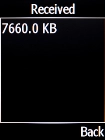Doro 6520
1. Find "Data counter"
Press the Navigation key.

Select Settings.
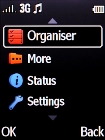
Select Connectivity.
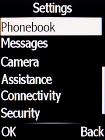
Select Mobile data.
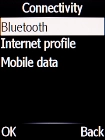
Select Data counter.
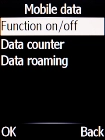
2. View outgoing data usage
Select Sent.
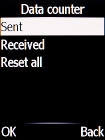
The outgoing data usage is displayed.
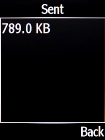
3. View incoming data usage
Select Recieved.
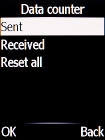
The incoming data usage is displayed.
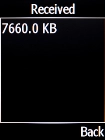
4. Return to the home screen
Press Disconnect to return to the home screen.