
FAIRPHONE Fairphone 4
Android 11.0
1. On/Off
Press On/Off to turn your phone on or off.

Press On/Off to turn on the screen lock.

2. The Home key
Press the Home key to return to the home screen.

3. The Return key
Press the Return key to return to the previous screen.

4. The Application key
Press the Application key to open a list of the most recently used applications.

5. Fingerprint sensor
Place your finger on the fingerprint sensor to unlock your phone.

6. The Volume keys
Press the top or bottom Volume key to select ring volume.

Press the top or bottom Volume key to select volume during a call.

Press the top or bottom Volume key to silence the incoming call alert.

7. Socket
Connect the charger or data cable to the socket and to a wall socket or your computer's USB port.

8. Camera lens at the back of your phone
Point the camera lens at the back of your phone at the required object to take a picture or record a video clip.
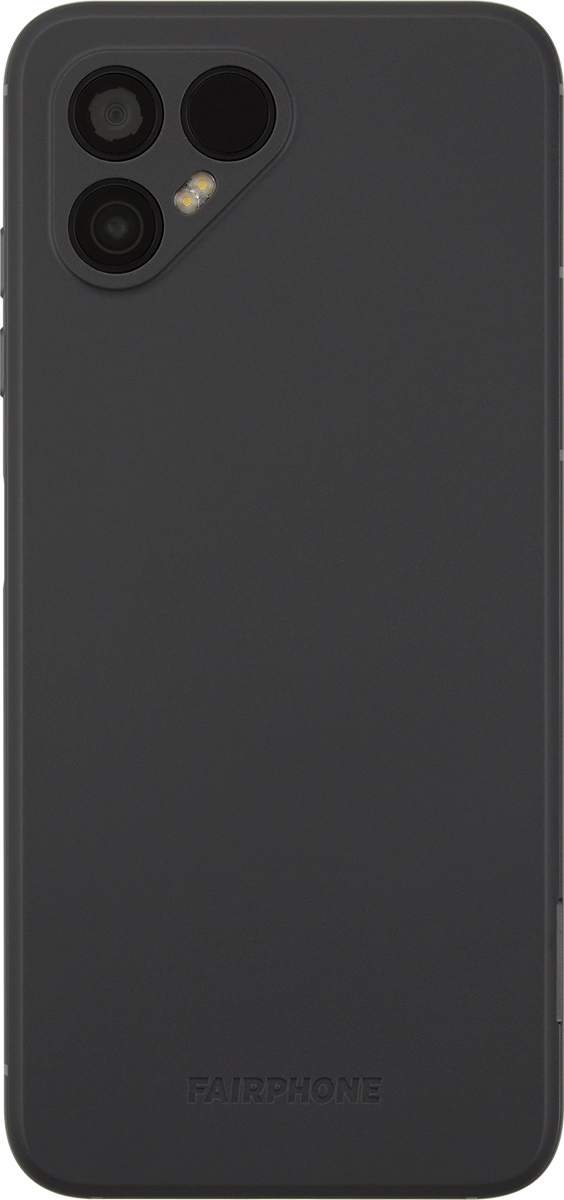
9. Camera lens at the front of your phone
Point the camera lens at the front of your phone at the required object to take a picture or record a video clip.



