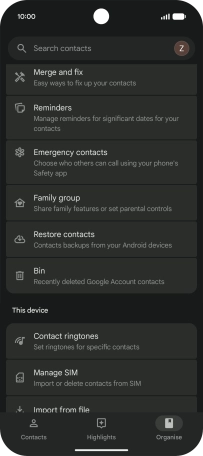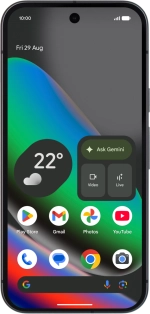
Google Pixel 10
Android 16
1. Find "Contacts"
Slide your finger upwards on the screen.
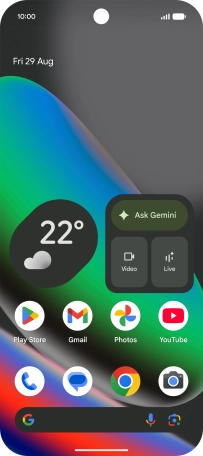
Press Contacts.

2. Merge identical contacts
Press Organise.
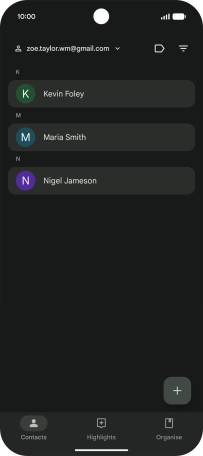
Press Merge and fix and follow the instructions on the screen.
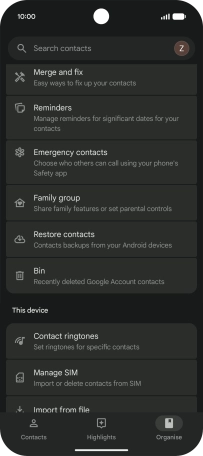
3. Return to the home screen
Slide your finger upwards starting from the bottom of the screen to return to the home screen.