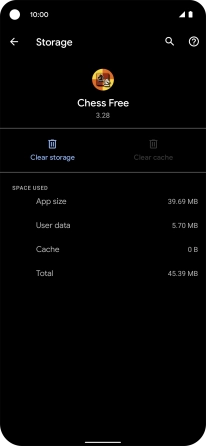Google Pixel 4a 5G
Android 11.0
1. Find "Apps and notifications"
Slide two fingers downwards starting from the top of the screen.

Press the settings icon.
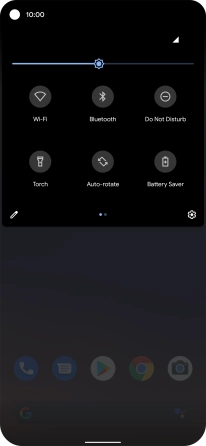
Press Apps and notifications.
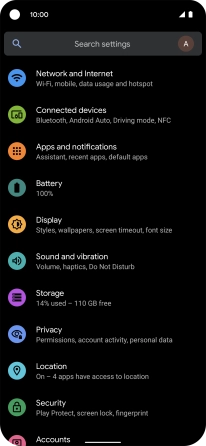
2. Delete temporary data
Press See all apps.
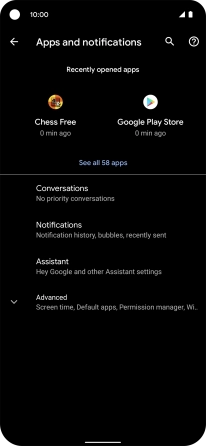
Press the required app.
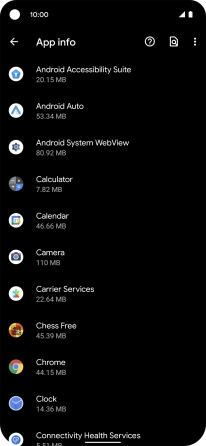
Press Storage and cache.
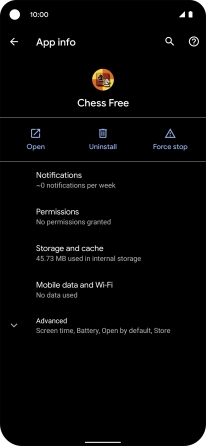
Press Clear cache.
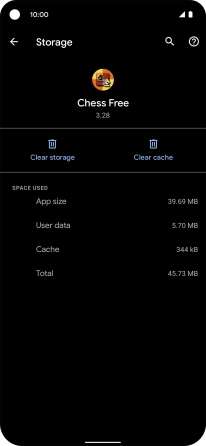
3. Return to the home screen
Slide your finger upwards starting from the bottom of the screen to return to the home screen.