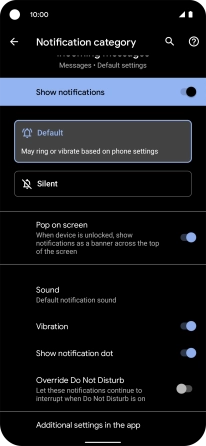Google Pixel 4a 5G
Android 11.0
1. Find "Notifications"
Press the message icon.

Press the menu icon.

Press Settings.
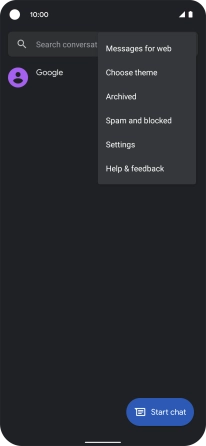
Press Notifications.
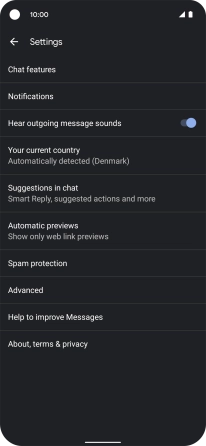
2. Turn on message notifications
Press the indicator next to "All X notifications" to turn on the function.
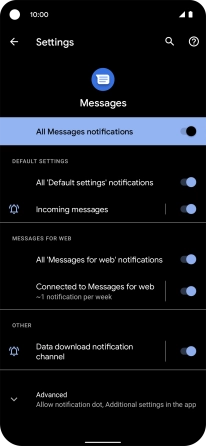
3. Select message tone
Press the indicator next to "Incoming messages" to turn on the function.
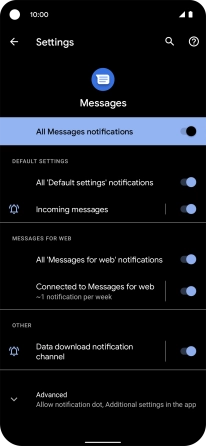
Press Incoming messages.
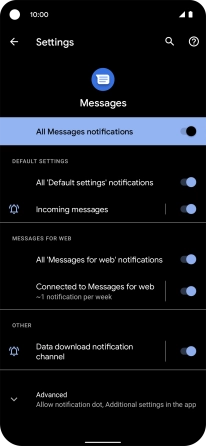
Press Default.
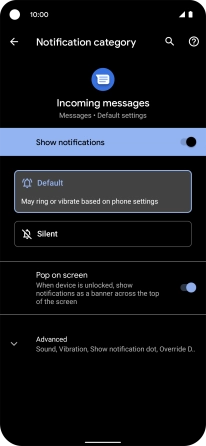
Press Advanced.
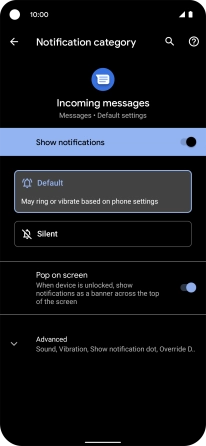
Press Sound.
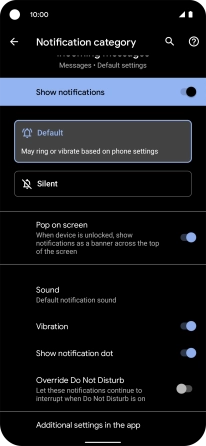
Press Pixel Sounds.
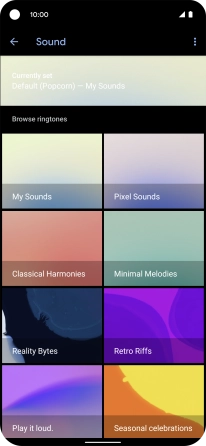
Press the required message tones to hear them.
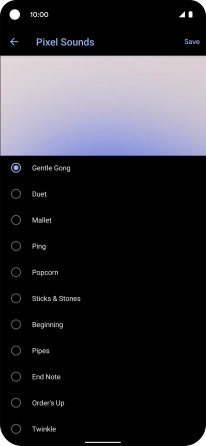
Once you've found a message tone you like, press Save.
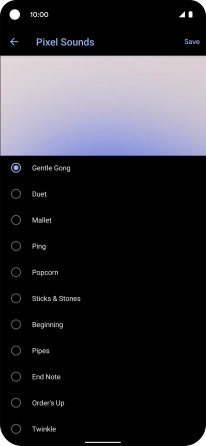
4. Return to the home screen
Slide your finger upwards starting from the bottom of the screen to return to the home screen.