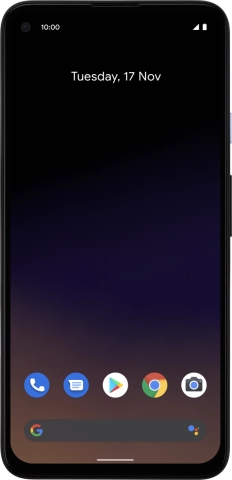Google Pixel 4a 5G
Android 11.0
1. Find "Next"
Slide two fingers downwards starting from the top of the screen.

Press the settings icon.
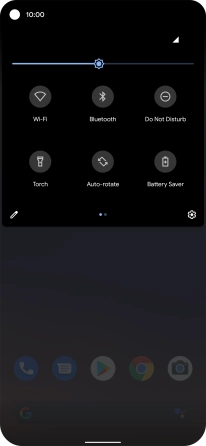
Press Network and Internet.
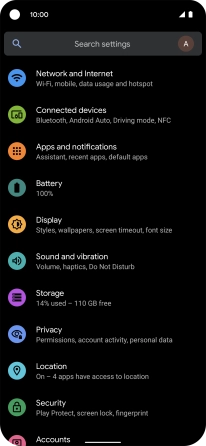
Press +.
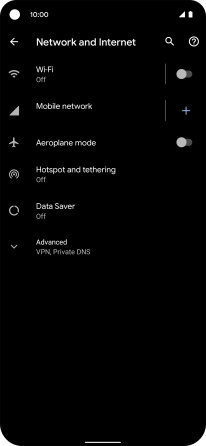
Press Download a SIM instead?.
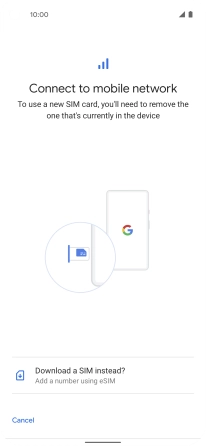
Press Yes.

Press Next.
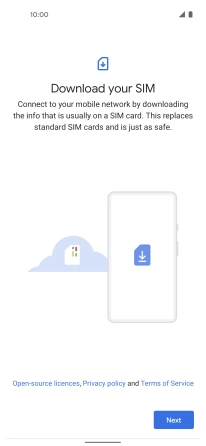
2. Scan QR code
Place the QR code you've received inside the phone camera frame to scan the code. If you’ve deleted your eSIM, you can re-add it using your existing QR code. If you’re having problems, see our FAQ.
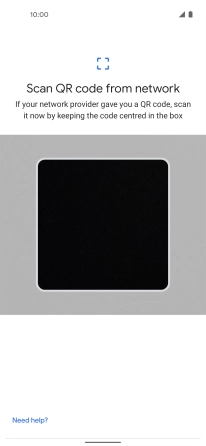
3. Activate eSIM
Follow the instructions on the screen to finish the activation of your eSIM, including setting up your eSIM as primary or secondary price plan and keying in your PIN.