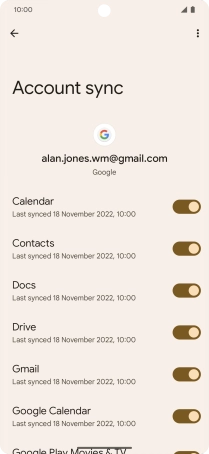Google Pixel 7 Pro
Android 13
1. Find "Passwords and accounts"
Slide two fingers downwards starting from the top of the screen.

Press the settings icon.
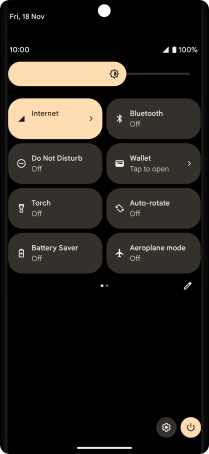
Press Passwords and accounts.
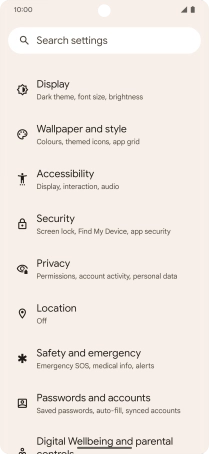
2. Copy contacts from social networks and email accounts
Press the required account.
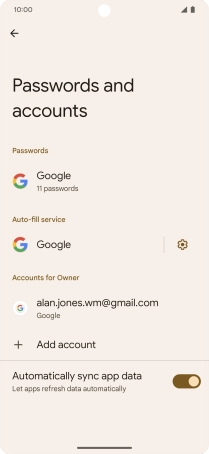
Press Account sync.
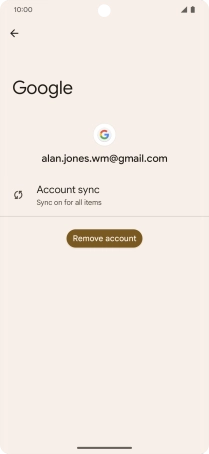
Press the indicator next to "Contacts".
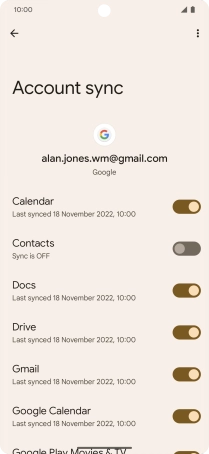
3. Return to the home screen
Slide your finger upwards starting from the bottom of the screen to return to the home screen.