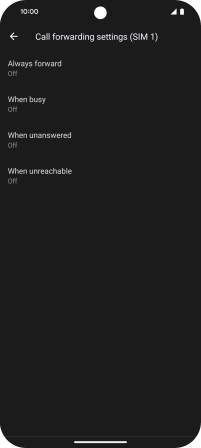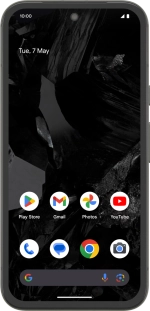
Google Pixel 8a
Android 14
1 Find "Call forwarding"
Press the call icon.
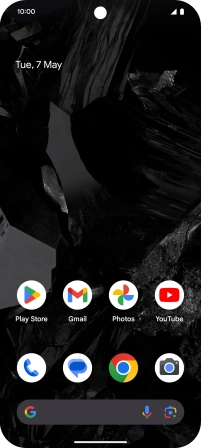
Press the menu icon.
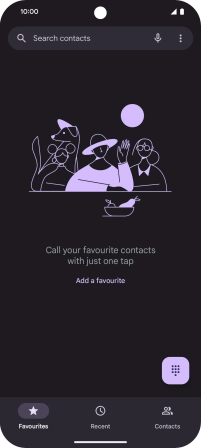
Press Settings.
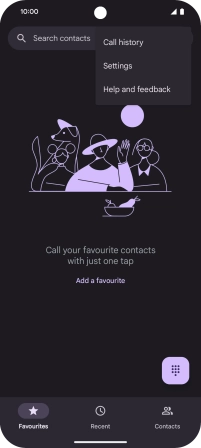
Press Calling accounts.
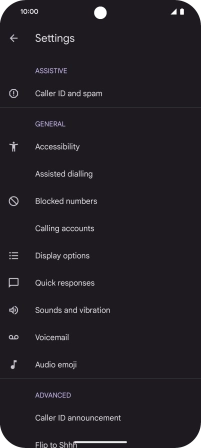
Press the name of the SIM.
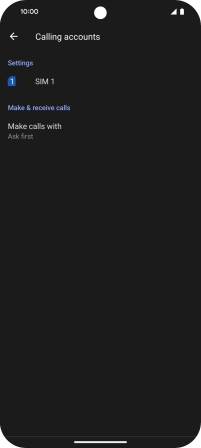
Press Call forwarding.
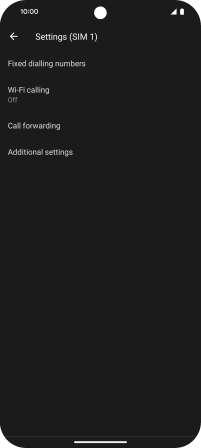
2 Cancel all diverts
Press the required divert type.

Press TURN OFF.
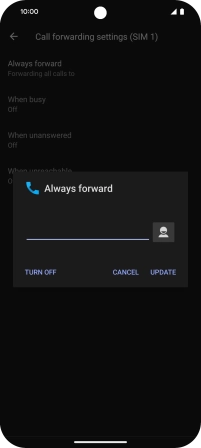
3 Return to the home screen
Slide your finger upwards starting from the bottom of the screen to return to the home screen.