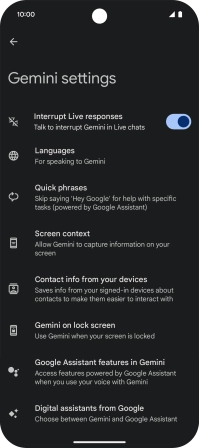Google Pixel 9a
Android 15
1. Find "Settings"
Slide your finger upwards on the screen.
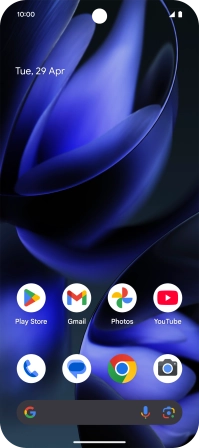
Press Gemini.
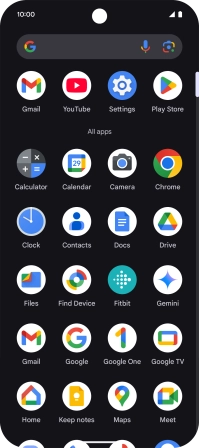
Press the profile icon.
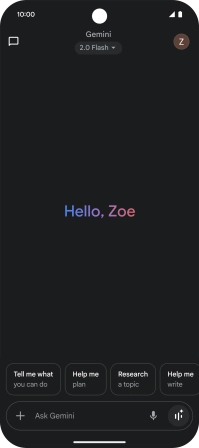
Press Settings.
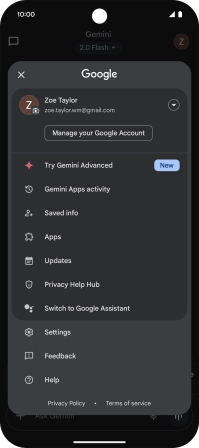
2. Select voice control assistant
Press Digital assistants from Google.
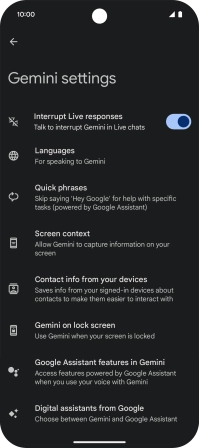
Press the required voice control assistant.
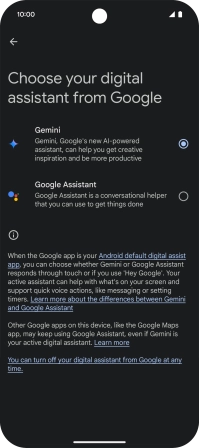
Press Switch.

3. Select Google Assistant settings
Press Google.
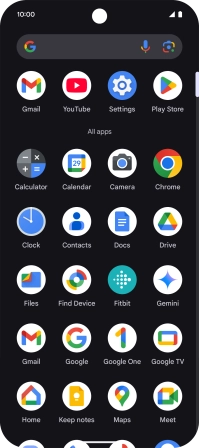
Press the profile icon.
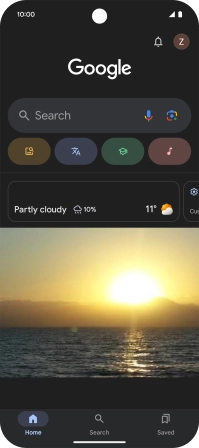
Press Settings.
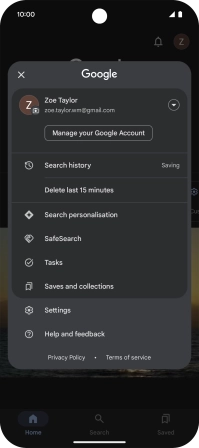
Press Google Assistant.
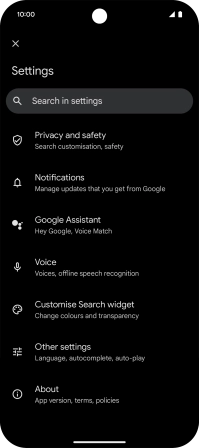
Press Voice Match and follow the instructions on the screen to turn automatic activation of Google Assistant on or off.
You can use the command for automatic activation to unlock your phone and go directly to the Google Assistant menu.
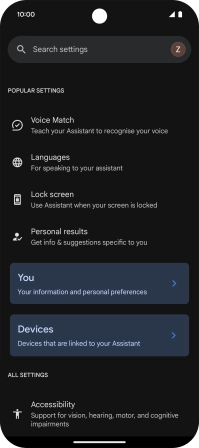
Press Languages and follow the instructions on the screen to select the required language.
You can add several different languages for use with Google Assistant.
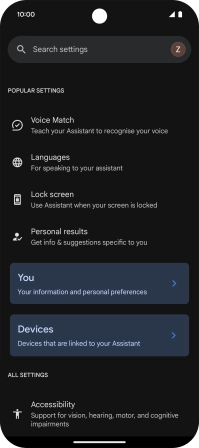
Press You and follow the instructions on the screen to add phone owner information.
You can add phone owner information for different voice control functions such as navigation to your home address.
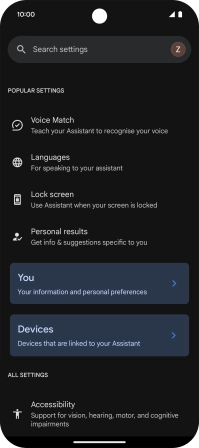
Follow the instructions on the screen to select more settings for Google Assistant.
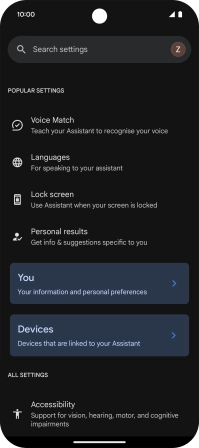
Slide your finger upwards starting from the bottom of the screen to return to the home screen.
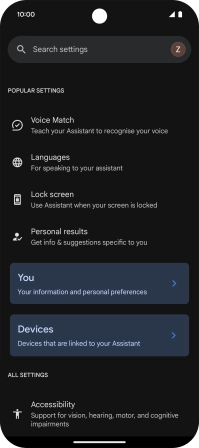
4. Select Gemini settings
Slide your finger upwards on the screen.
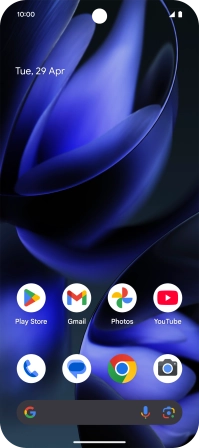
Press Gemini.
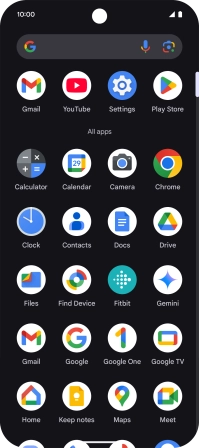
Press the profile icon.
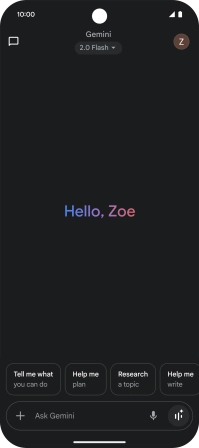
Press Settings.
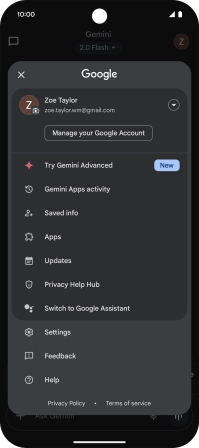
Press Languages and follow the instructions on the screen to select the required language.
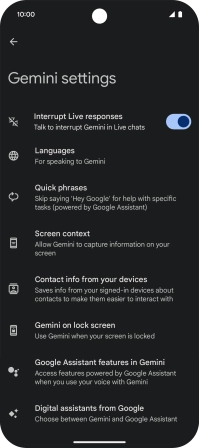
Press Screen context and follow the instructions on the screen to turn use of screen context on your phone on or off.
You need to authorise your voice control assistant to use and edit text and pictures on the phone screen.
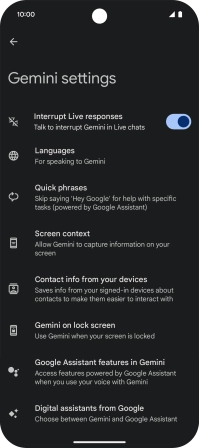
Press Google Assistant features in Gemini and follow the instructions on the screen to turn use of Google Assistant functions on or off.
You can turn on use of Google Assistant functions while using Gemini as your primary voice control assistant. This allows Gemini to have extended control of the phone functions.
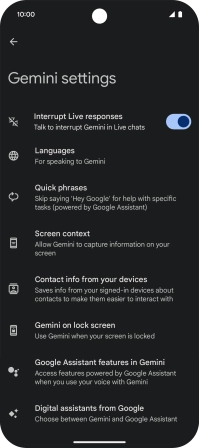
Follow the instructions on the screen to select more settings for Gemini.
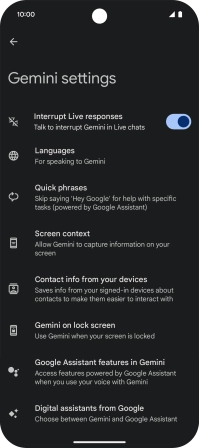
5. Return to the home screen
Slide your finger upwards starting from the bottom of the screen to return to the home screen.