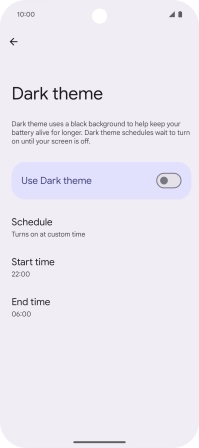Google Pixel 9a
Android 15
1. Find "Display and touch"
Slide two fingers downwards starting from the top of the screen.
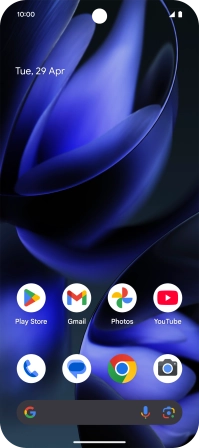
Press the settings icon.
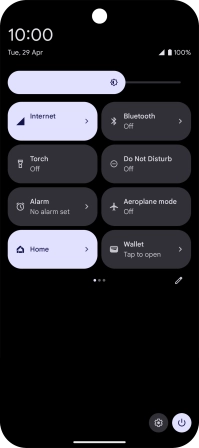
Press Display and touch.
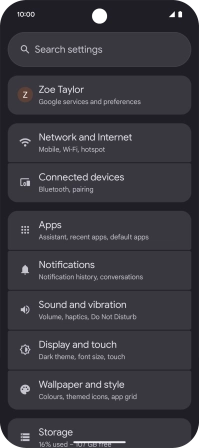
2. Turn automatic dark mode activation on or off
Press Dark theme.
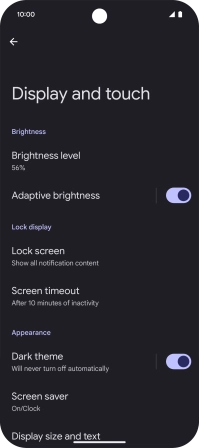
Press the indicator next to "Use Dark theme" to turn dark mode on or off.
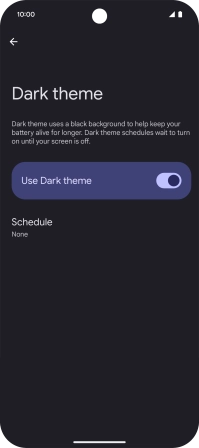
Press Schedule.
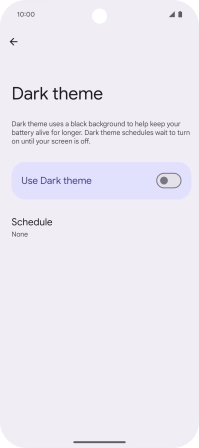
Press the required setting and follow the instructions on the screen to select the required dark mode period.
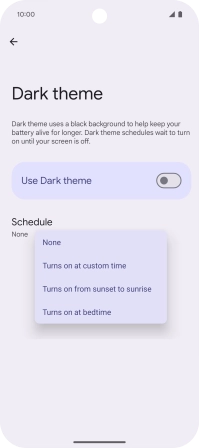
3. Return to the home screen
Slide your finger upwards starting from the bottom of the screen to return to the home screen.