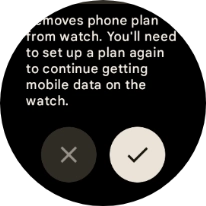Google Pixel Watch 2
Wear OS 4
1. Find "System"
Slide your finger downwards starting from the top of the screen.
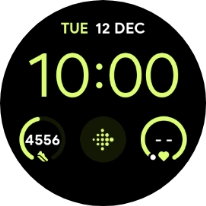
Press the settings icon.
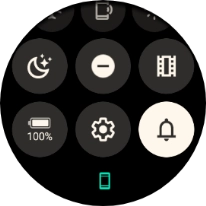
Press System.
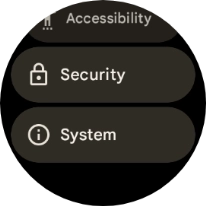
2. Restore factory default settings
Press Disconnect & reset.
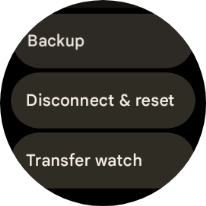
Press the confirm icon. Wait a moment while the factory default settings are restored. Follow the instructions on the screen to set up your smartwatch and prepare it for use.
Please note that when you restore the factory default settings, your eSIM will be deactivated and will need to be set up again. When you've restored the factory default settings, you need to activate your smartwatch.