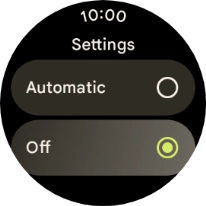Google Pixel Watch 2
Wear OS 4
1. Find "Mobile"
Slide your finger downwards starting from the top of the screen.
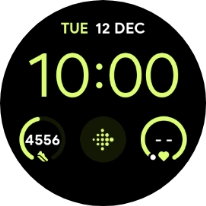
Press the settings icon.
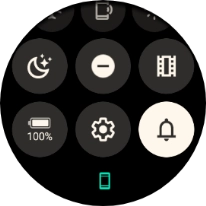
Press Connectivity.
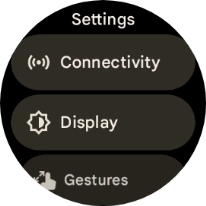
Press Mobile.
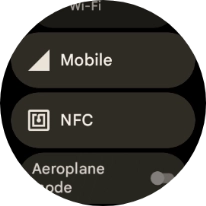
Press Mobile.
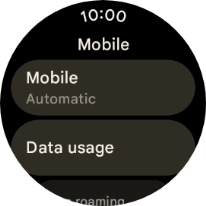
2. Turn on automatic selection of mobile network
Press Automatic.
If you turn on the function, your smartwatch will automatically switch between use of mobile network and Wi-Fi.
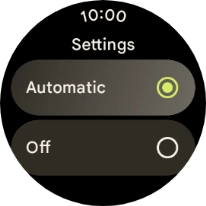
3. Turn off use of mobile network
Press Off.
If you turn off the function, you can’t send or receive messages, use the call function or use mobile data on your smartwatch if it’s not connected to your phone or a Wi-Fi network.
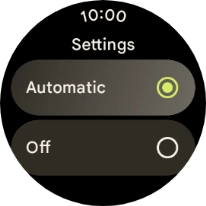
4. Return to the home screen
Press the crown to return to the home screen.