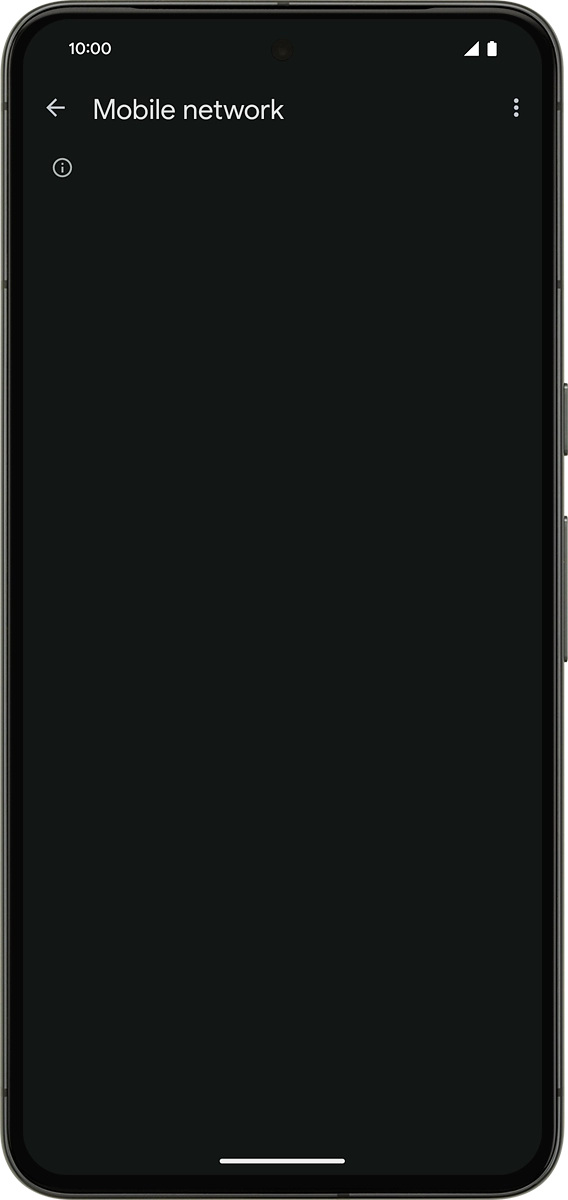Google Pixel Watch 2
Wear OS 4
1. Find "Mobile"
Slide your finger downwards starting from the top of the screen.
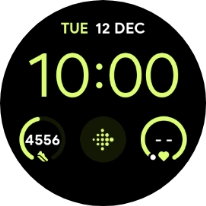
Press the settings icon.
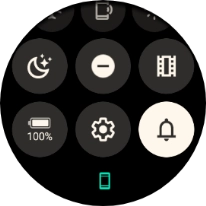
Press Connectivity.
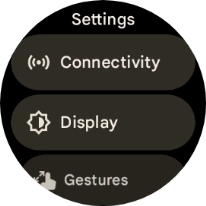
Press Mobile.
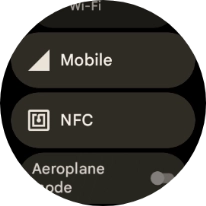
2. Turn on mobile data
Press Mobile.
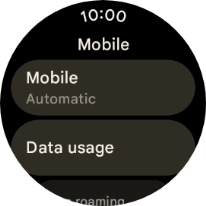
Press Automatic to turn on mobile data.
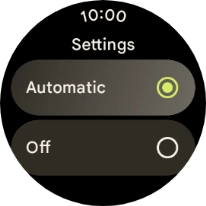
3. Set up mobile data
On your phone: Press Watch.
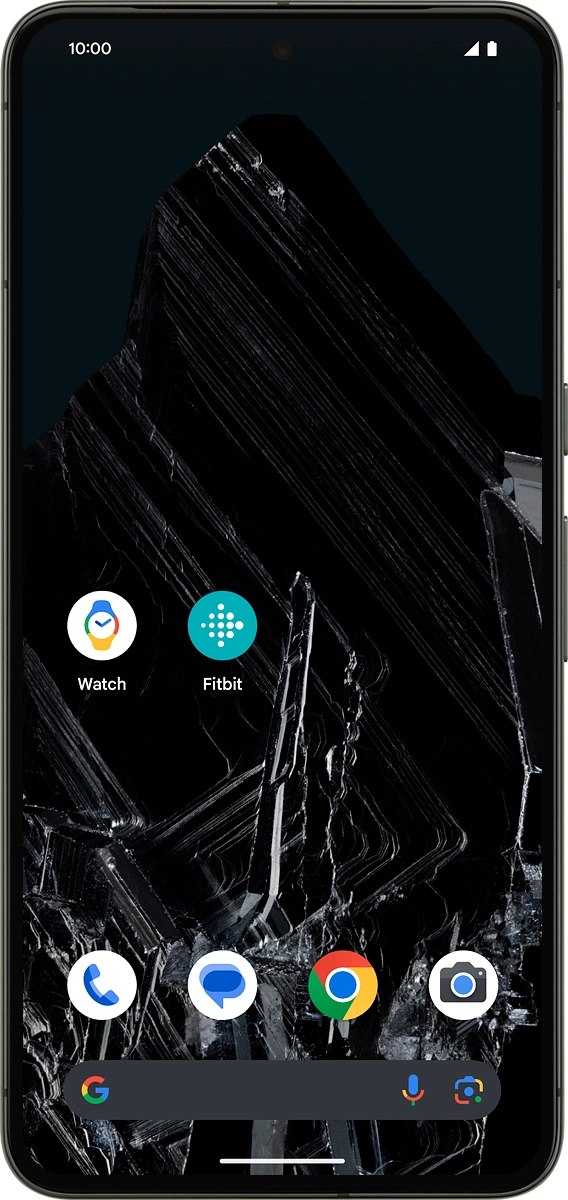
On your phone: Press Mobile network.
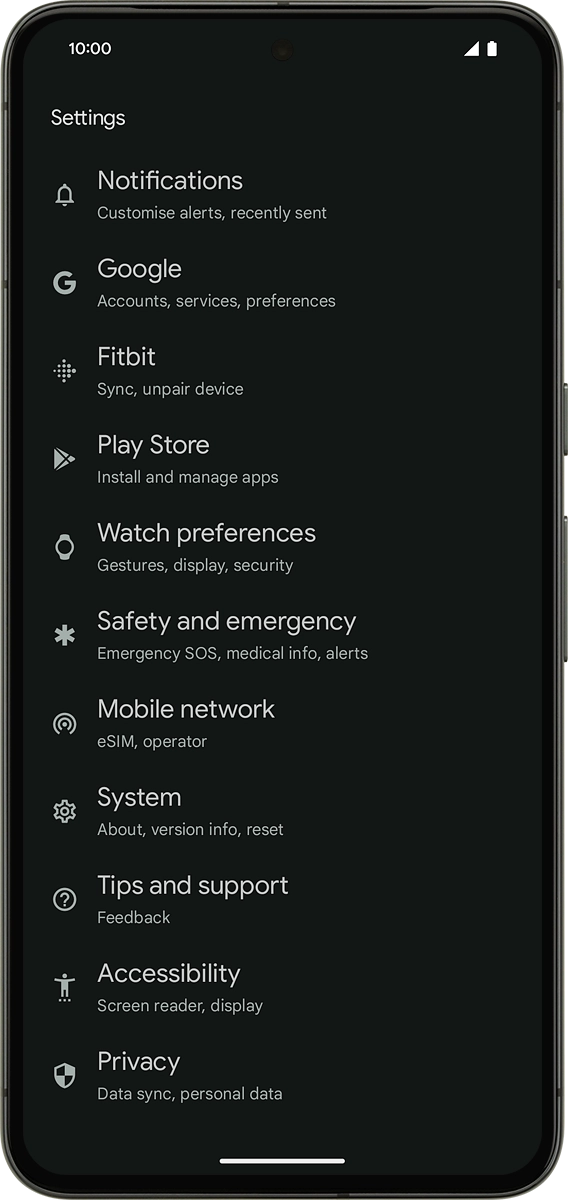
On your phone: Follow the instructions on the screen to set up mobile data.