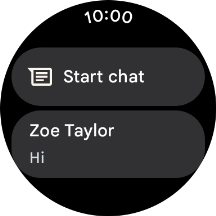Google Pixel Watch
Android Wear OS
1 Read text message
Press the crown.
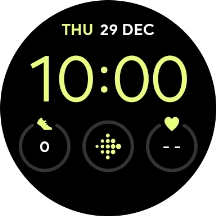
Press Messages.
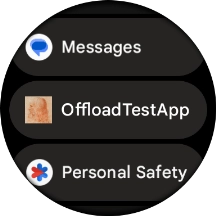
Press the required text message to read it.
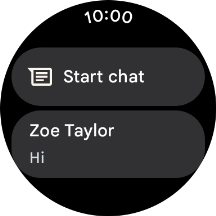
2 Reply to text message using voice
Press the microphone icon and follow the instructions on the screen to record and send the required reply.
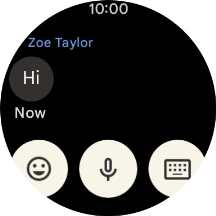
3 Reply to text message using text input
Press the write reply icon.
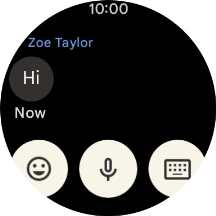
Press the write reply icon and key in the required text.
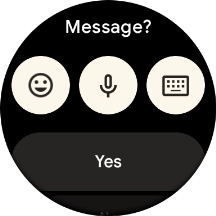
Press the send icon.
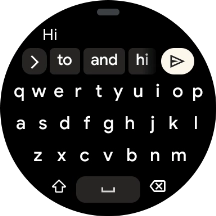
4 Reply to text message using quick reply
Press the write reply icon.
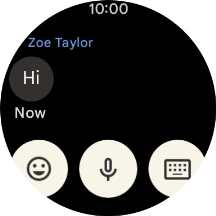
Press the required quick reply.
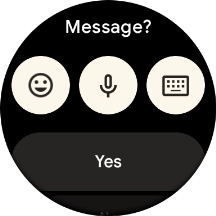
5 Delete text message
Press Delete conversation.
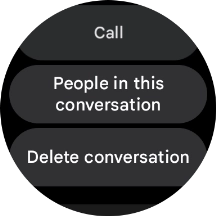
6 Return to the home screen
Press the crown to return to the home screen.