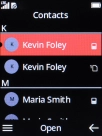HMD 2660 Flip
1. Find "Copy contacts"
Press the Navigation key.

Select the contacts icon.
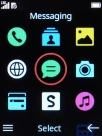
Press the Left selection key.
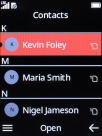
Select Copy contacts.
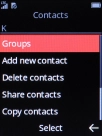
2. Import contacts from your SIM to your phone
Select Copy from.
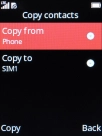
Select SIM.
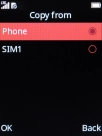
Press the Left selection key.
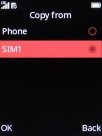
Select Copy to.
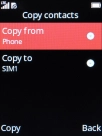
Select Phone.
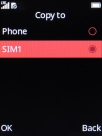
Press the Left selection key.
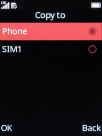
Press the Left selection key.
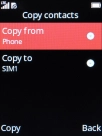
Select the required contacts.
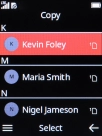
Press the Right selection key.
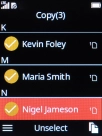
3. Export contacts from your phone to your SIM
Select Copy from.
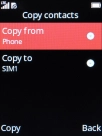
Select Phone.
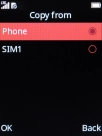
Press the Left selection key.
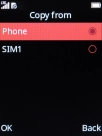
Select Copy to.
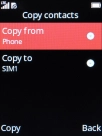
Select SIM.
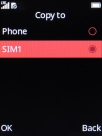
Press the Left selection key.
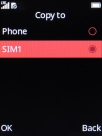
Press the Left selection key.
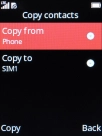
Select the required contacts.
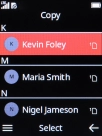
Press the Right selection key.
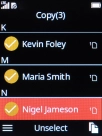
4. Return to the home screen
Press Disconnect to return to the home screen.