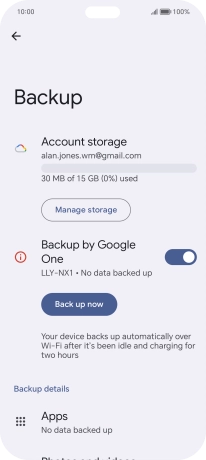HONOR 200 Lite
Android 14
1. Find "Manage backup"
Press the settings icon.

Press Google.
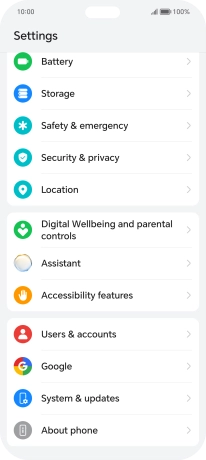
Press Manage backup.
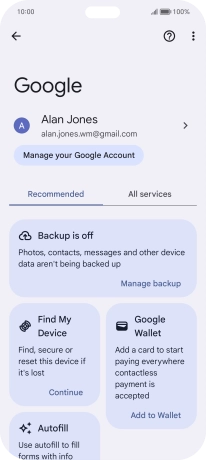
2. Select data types for backup
Press the fields next to the required data types to select them.
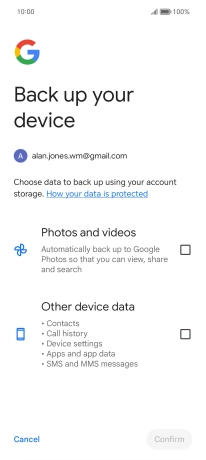
Press Confirm.
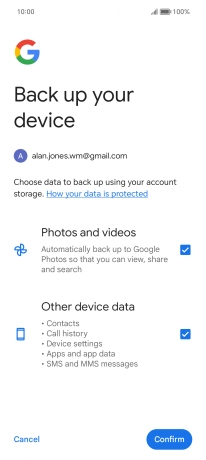
Press Manage backup.
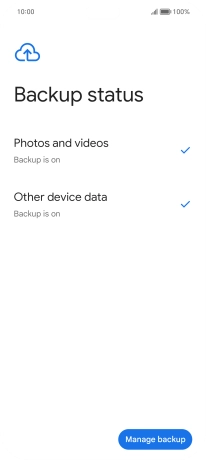
3. Turn on automatic Google One backup
Press the indicator next to "Backup by Google One" to turn on the function.
The phone memory will be backed up automatically when your phone is charging, the screen lock is turned on and a Wi-Fi connection is established.
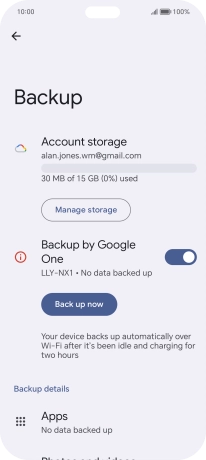
4. Turn automatic back up using mobile network on or off
Press the indicator next to "Back up using mobile or metered Wi-Fi data" to turn the function on or off.
The phone memory will be backed up automatically using the mobile network when no Wi-Fi networks are within range.
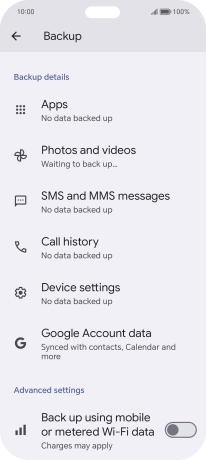
5. Back up phone memory to Google One
Press Back up now and wait while the phone memory is backed up.
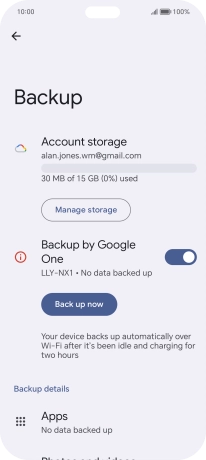
6. Return to the home screen
Slide your finger upwards starting from the bottom of the screen to return to the home screen.