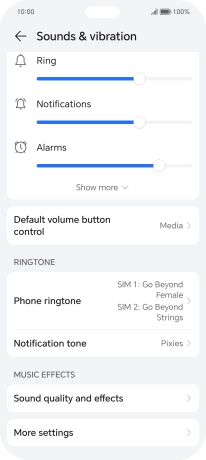HONOR 200 Lite
Android 14
1. Find "Phone ringtone"
Press the settings icon.

Press Sounds & vibration.
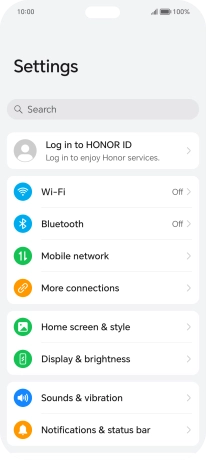
Press Phone ringtone.
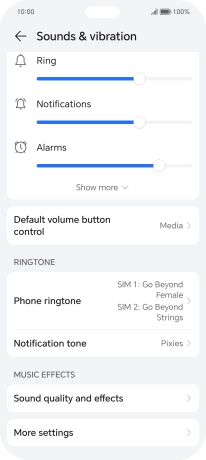
2. Select ring tone
Press the required ring tones to hear them.
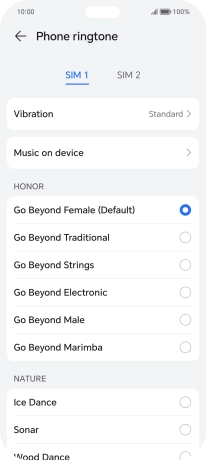
Once you've found a ring tone you like, press arrow left.
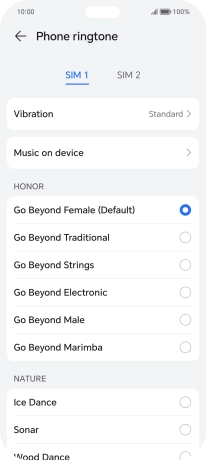
To use a different ring tone than the default ones, press Music on device and follow the instructions on the screen to select the required ring tone.
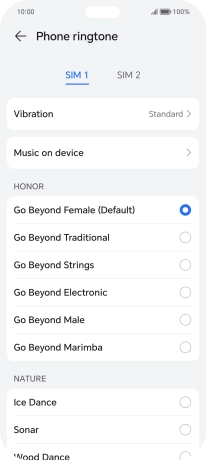
3. Return to the home screen
Slide your finger upwards starting from the bottom of the screen to return to the home screen.