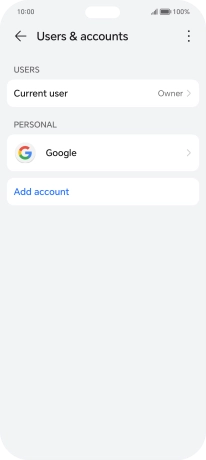HONOR 200 Lite
Android 14
1 Find "Google"
Press the settings icon.

Press Users & accounts.
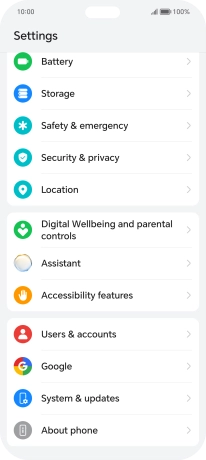
Press Add account.
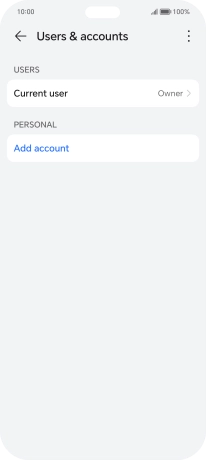
Press Google.
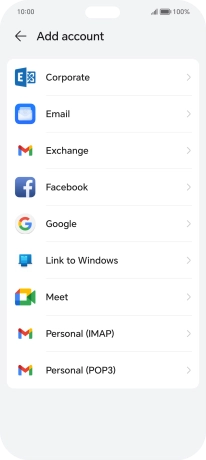
2 Activate Google account
If you don't have a Google account, press Create account and follow the instructions on the screen to create an account.
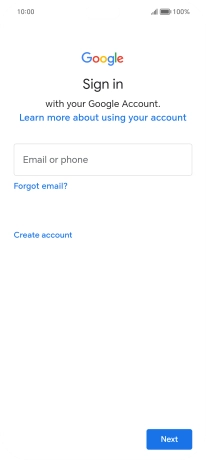
Press Email or phone and key in the username for your Google account.
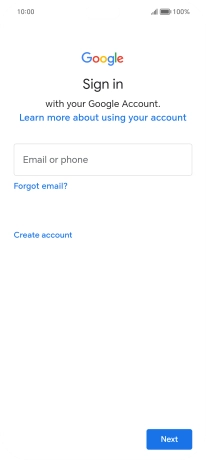
Press Next.
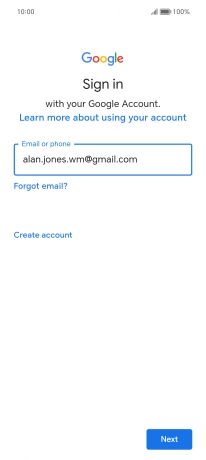
Press the field below "Enter your password" and key in the password for your Google account.
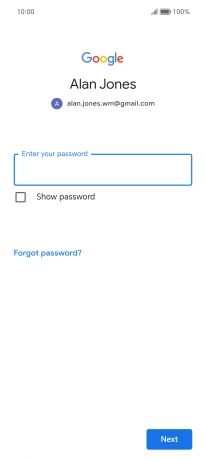
Press Next.
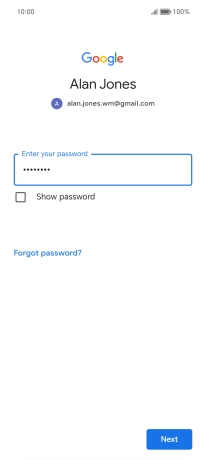
Press I agree and follow the instructions on the screen to select settings for your Google account.
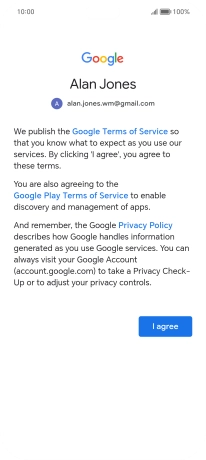
3 Return to the home screen
Slide your finger upwards starting from the bottom of the screen to return to the home screen.