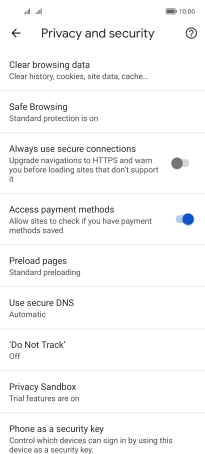HONOR Magic4 Lite 5G
Android 11.0
1. Find "Clear browsing data"
Press the internet browser icon.

Press the menu icon.
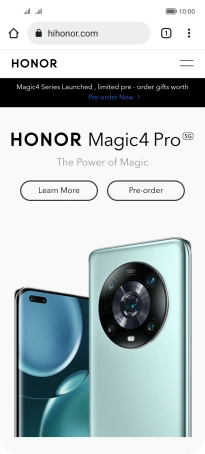
Press Settings.
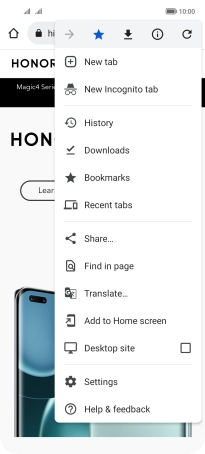
Press Privacy and security.
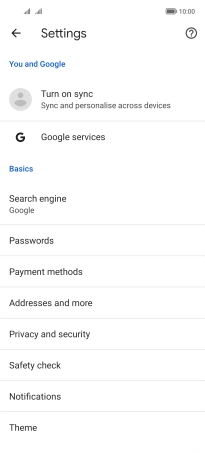
Press Clear browsing data.
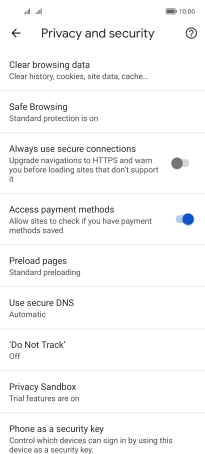
2. Clear browser data
Press Clear data.
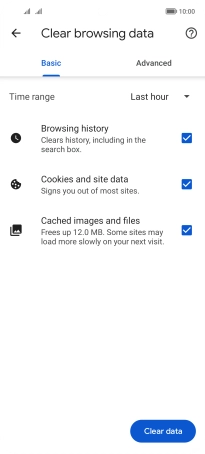
Press Clear.
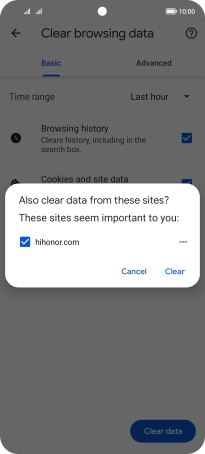
3. Return to the home screen
Slide your finger upwards starting from the bottom of the screen to return to the home screen.