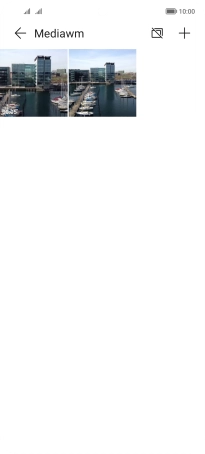HONOR Magic4 Lite 5G
Android 11.0
1. Find "Gallery"
Press Gallery and go to the required folder.

2. Select picture or video clip
Press and hold the required picture or video clip.
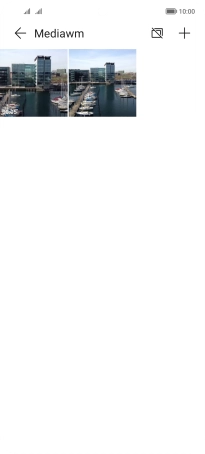
Press Share.
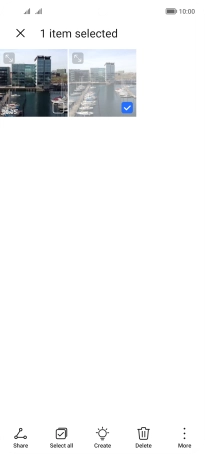
3. Send picture or video clip in a picture message
Press Messages.

Press New message.
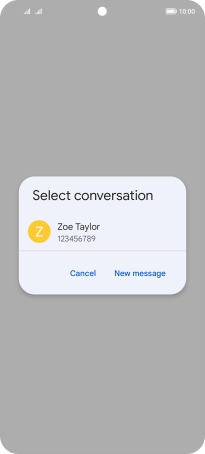
Press the field next to "To" and key in the first letters of the recipient's name.
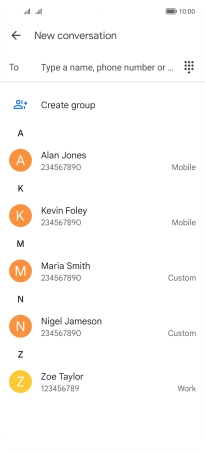
Press the required contact.
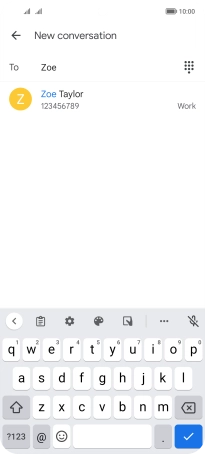
Press the text input field and write the text for your picture message.
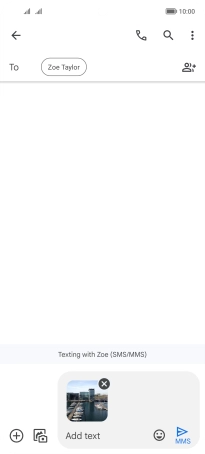
Press the send icon when you've finished your picture message.
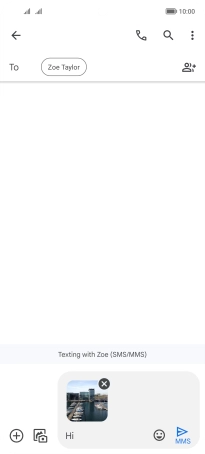
4. Return to the home screen
Slide your finger upwards starting from the bottom of the screen to return to the home screen.