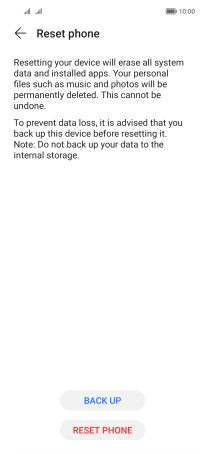HONOR Magic4 Lite 5G
Android 11.0
1. Find "Reset phone"
Press Settings.

Press About phone.
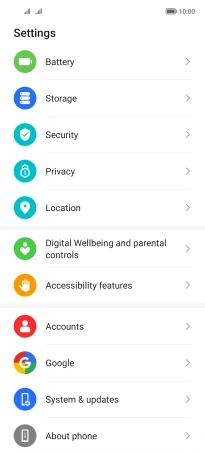
Press System & updates.
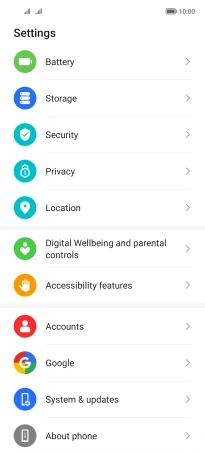
Press Reset.
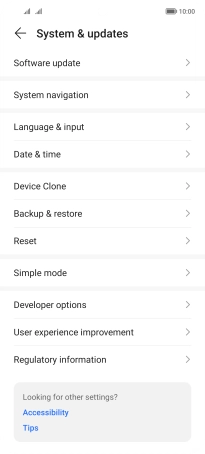
Press Reset phone.
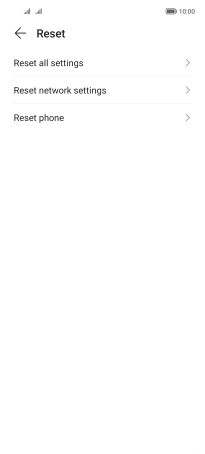
2. Restore factory default settings
Press RESET PHONE.
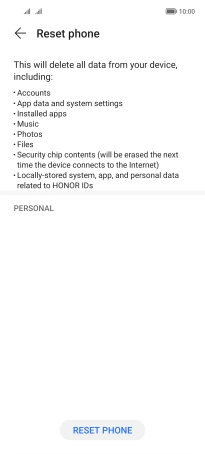
Press RESET PHONE. Wait a moment while the factory default settings are restored. Follow the instructions on the screen to set up your phone and prepare it for use.