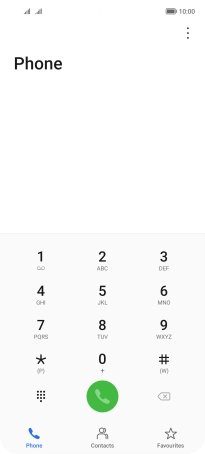HONOR Magic4 Lite 5G
Android 11.0
1. Key in the number
Press the phone icon.

Press the keypad icon.
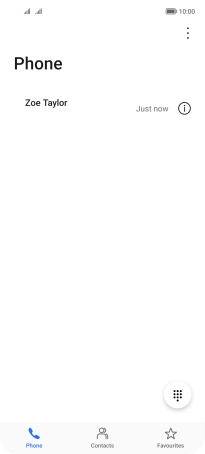
Key in the required number and press the call icon.
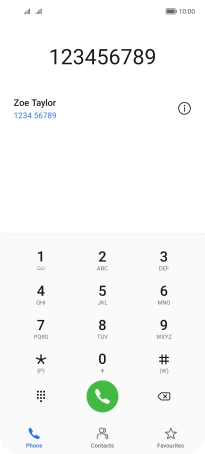
2. End call
Press the end call icon.
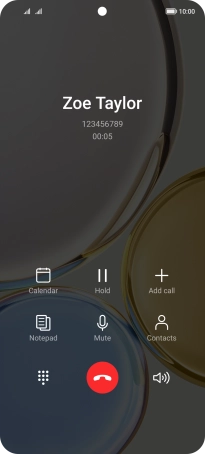
3. Return to the home screen
Slide your finger upwards starting from the bottom of the screen to return to the home screen.