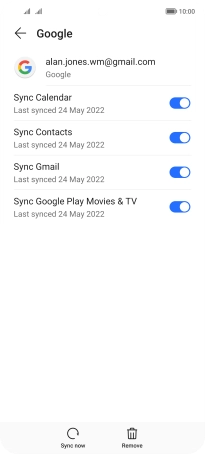HONOR Magic4 Lite 5G
Android 11.0
1. Find "Accounts"
Press Settings.

Press Accounts.
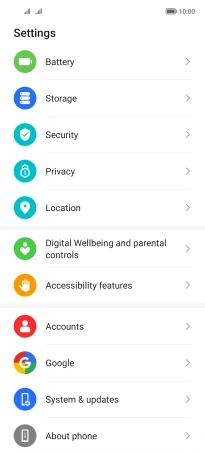
2. Copy contacts from social networks and email accounts
Press the required account.
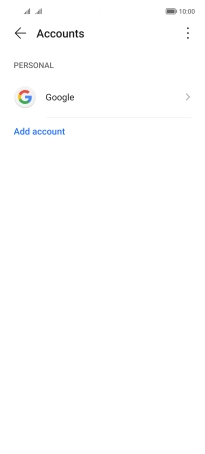
Press the indicator next to "Sync Contacts" to turn on the function.
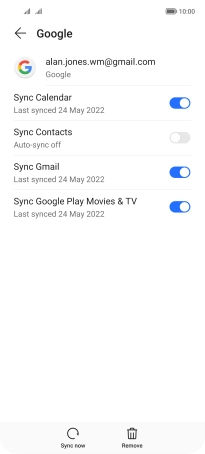
3. Return to the home screen
Slide your finger upwards starting from the bottom of the screen to return to the home screen.