
HONOR Magic4 Lite 5G
Android 11.0
1. Find "Network provider"
Press Settings.

Press Mobile network.
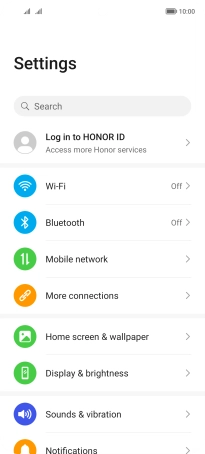
Press Mobile data.
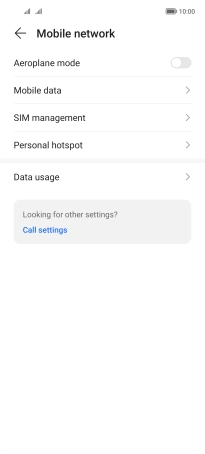
Press Network provider below the required SIM.
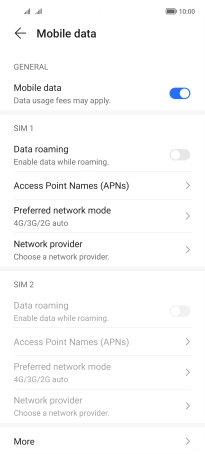
2. Select network manually
Press the indicator next to "Automatic" to turn off the function.

Press OK and your phone will search for networks.
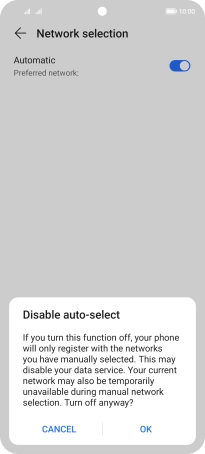
Press the required network.
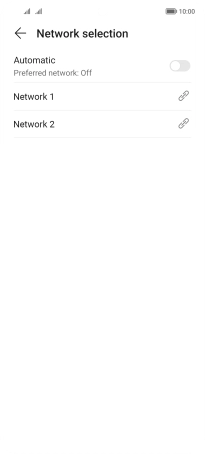
3. Select network automatically
Press the indicator next to "Automatic" to turn on the function.
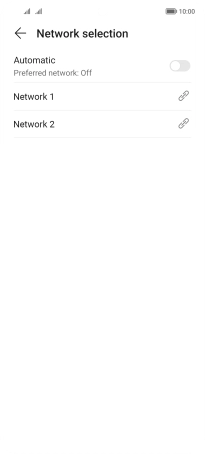
4. Return to the home screen
Slide your finger upwards starting from the bottom of the screen to return to the home screen.





















