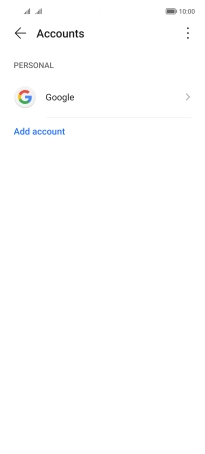HONOR Magic4 Lite 5G
Android 11.0
1 Find "Google"
Press Settings.

Press Accounts.
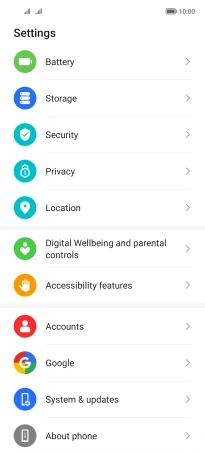
Press Add account.
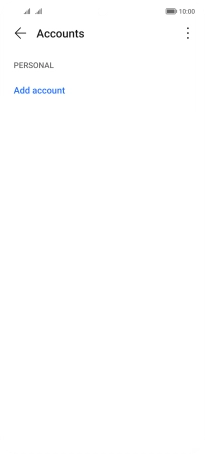
Press Google.
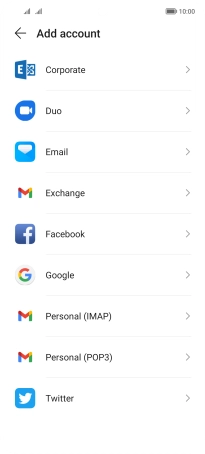
2 Activate Google account
If you don't have a Google account, press Create account and follow the instructions on the screen to create an account.
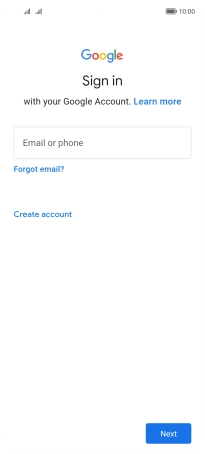
Press Email or phone and key in the username for your Google account.
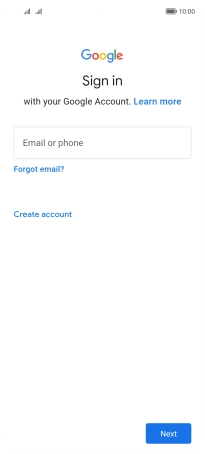
Press Next.
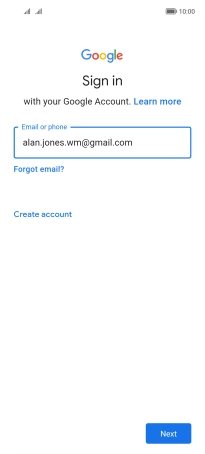
Press Enter your password and key in the password for your Google account.
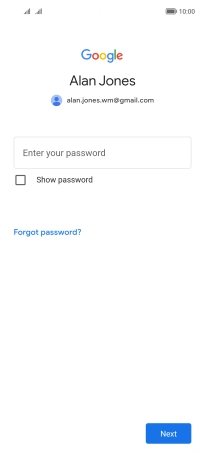
Press Next and follow the instructions on the screen to select settings for your Google account.
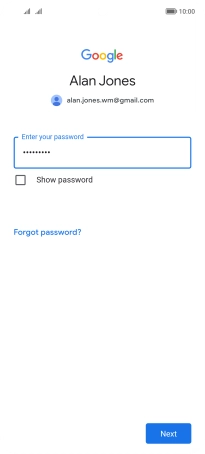
3 Return to the home screen
Slide your finger upwards starting from the bottom of the screen to return to the home screen.