
HONOR Magic5 Lite
Android 12.0
1. Find "Accessibility"
Press Settings.

Press Accessibility features.
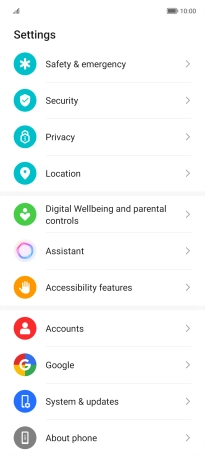
Press Accessibility.

2. Select sound adjustment settings
Press the required category below "AUDIO" and follow the instructions on the screen to select the required settings.
You can select different sound enhancement settings on your phone and activate TalkBack.
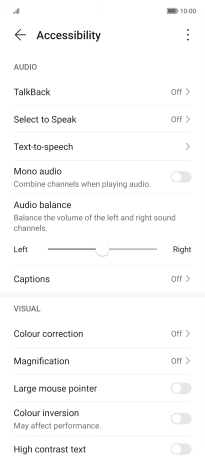
3. Select screen visibility settings
Press the required category below "VISUAL" and follow the instructions on the screen to select the required settings.
You can set your phone to change contrast, colour, font size and select settings for text reading.
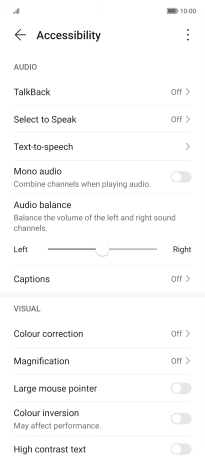
4. Select interaction control settings
Press the required category below "INTERACTION CONTROL" and follow the instructions on the screen to select the required settings.
You can select different interaction control settings on your phone.

5. Return to the home screen
Slide your finger upwards starting from the bottom of the screen to return to the home screen.















