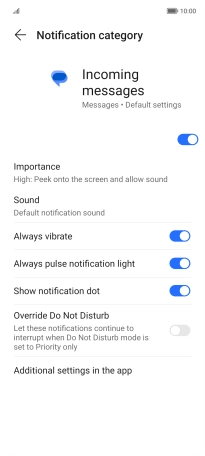HONOR Magic5 Lite
Android 12.0
1. Find "Notifications"
Press the message icon.

Press the profile icon.
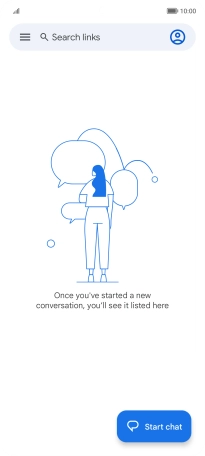
Press Messages settings.
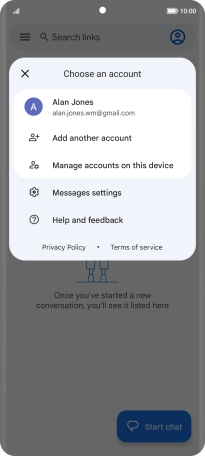
Press Notifications.
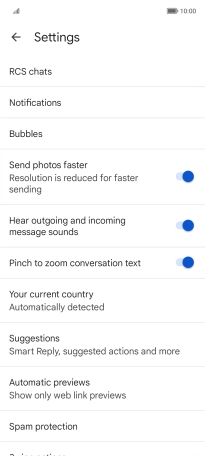
2. Turn on message notifications
Press the indicator next to "Show notifications" to turn on the function.
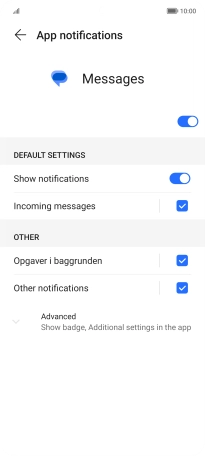
3. Select message tone
Press Incoming messages.
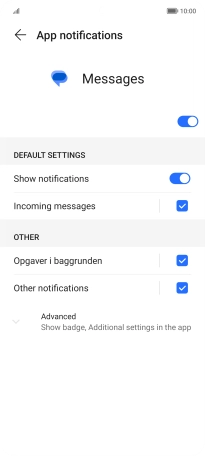
Press Advanced.
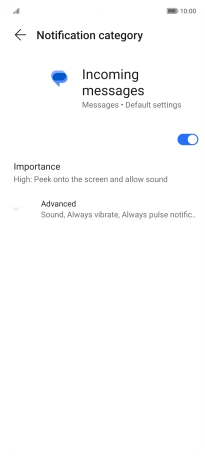
Press Sound.
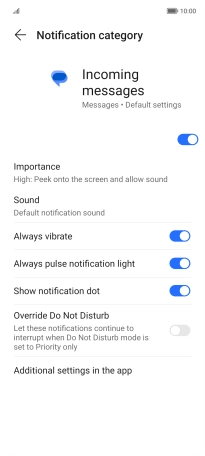
Press the required message tones to hear them.
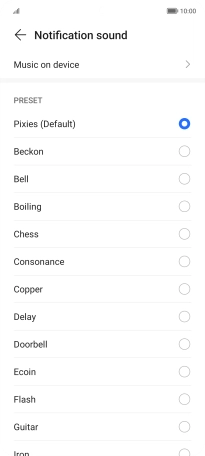
Once you've found a message tone you like, press arrow left.
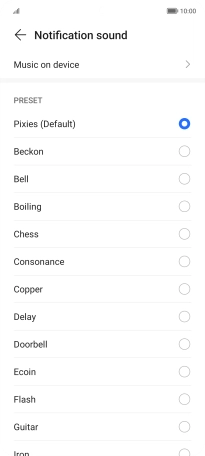
4. Return to the home screen
Slide your finger upwards starting from the bottom of the screen to return to the home screen.