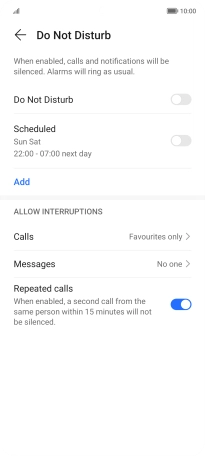HONOR Magic5 Lite
Android 12.0
1. Find "Do Not Disturb"
Press Settings.

Press Sounds & vibration.
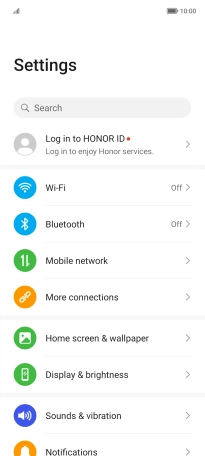
Press Do Not Disturb.
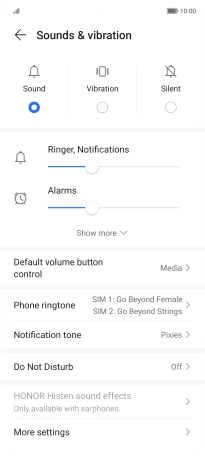
2. Turn Do Not Disturb on or off
Press the indicator next to "Do Not Disturb" to turn the function on or off.
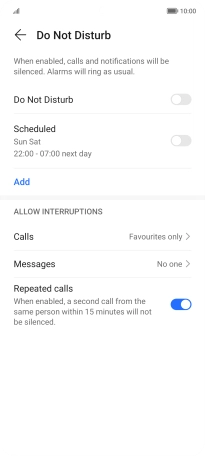
3. Select settings for automatic activation of Do Not Disturb
Press Add and follow the instructions on the screen to select settings for automatic activation of Do Not Disturb.
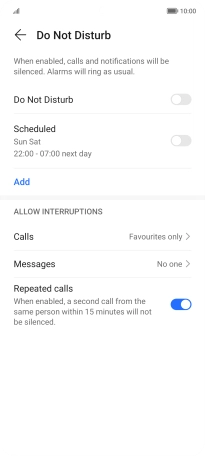
4. Select contacts
Press Calls and follow the instructions on the screen to select which contacts you would like to receive calls from when Do Not Disturb is turned on.
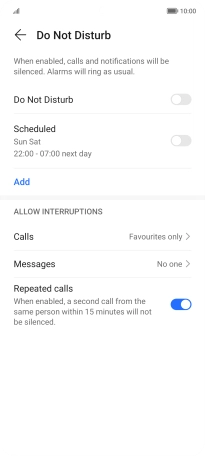
Press Messages and follow the instructions on the screen to select which contacts you would like to receive notifications from when Do Not Disturb is turned on.
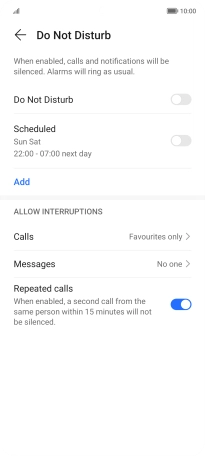
5. Return to the home screen
Slide your finger upwards starting from the bottom of the screen to return to the home screen.