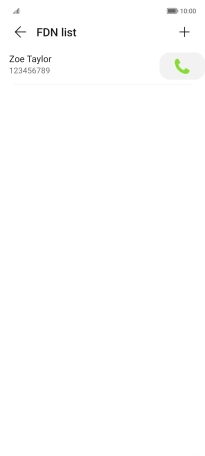HONOR Magic5 Lite
Android 12.0
1. Find "FDN list"
Press the call icon.

Press the menu icon.
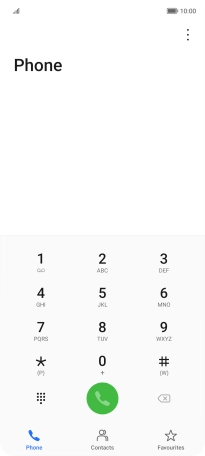
Press Settings.
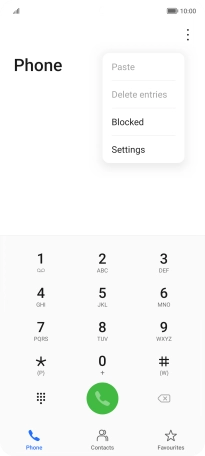
Press More.
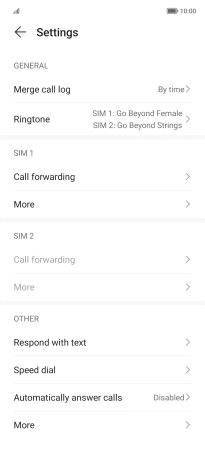
Press Fixed Dialling Numbers.
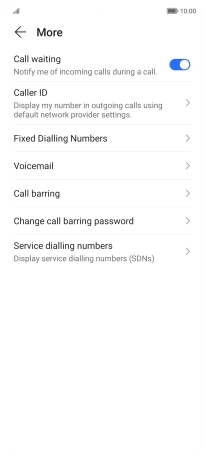
Press FDN list.
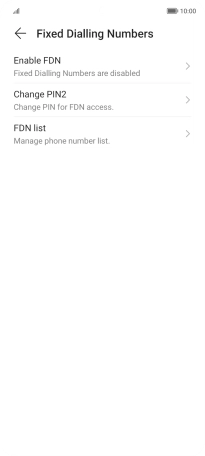
2. Add fixed numbers
Press ADD NUMBERS.
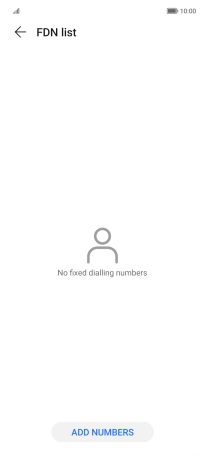
Press Name and key in the required name.
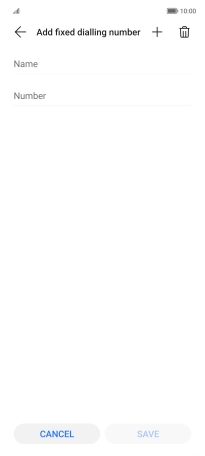
Press Number and key in the required phone number.
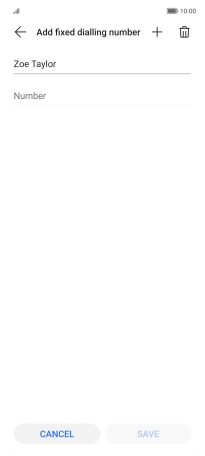
Press SAVE.
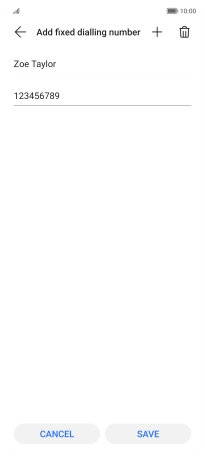
Press PIN2.
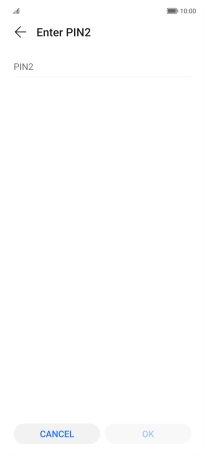
Key in your PIN2 and press OK. The default PIN2 is 1111.
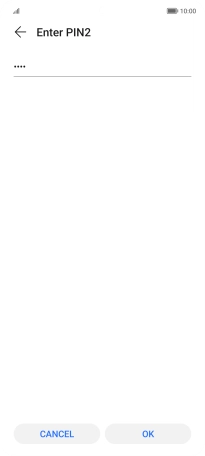
1111
3. Return to the home screen
Slide your finger upwards starting from the bottom of the screen to return to the home screen.