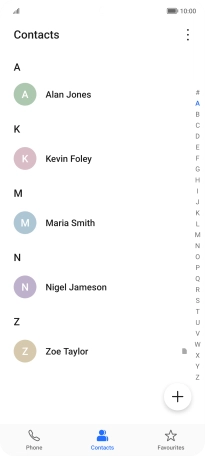HONOR Magic5 Lite
Android 12.0
1. Find "Import/Export"
Press Tools.
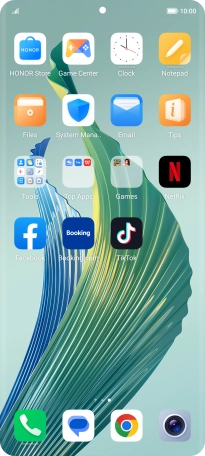
Press Contacts.
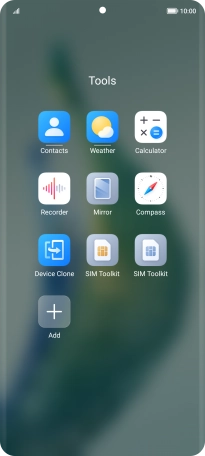
Press the menu icon.
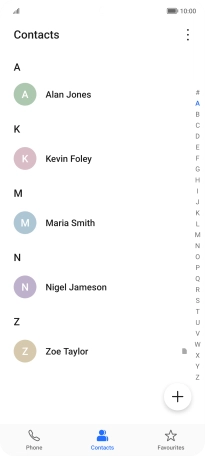
Press Settings.
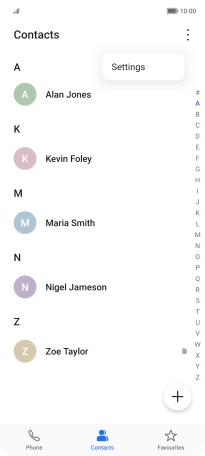
Press Import/Export.
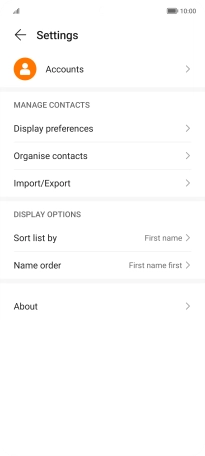
2. Copy contacts from your SIM to your Google account
Press Import from SIM.
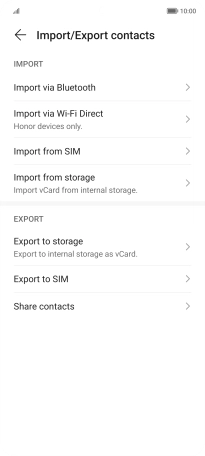
Press Select all.
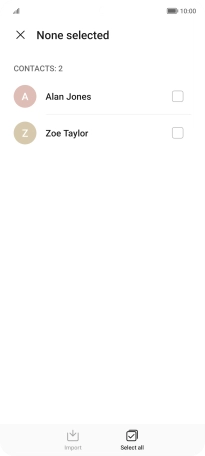
Press Import.
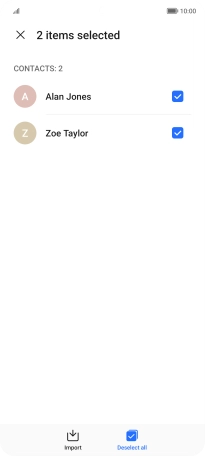
Press the Google account.
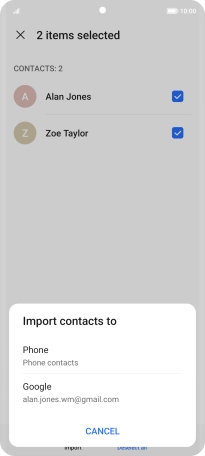
3. Copy contacts from your Google account to your SIM
Press Export to SIM.
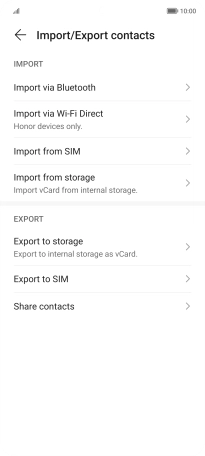
Press the Google account.
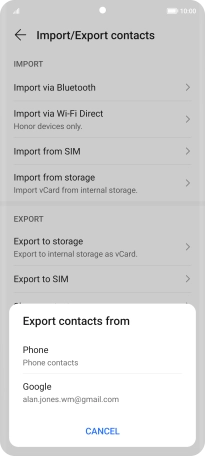
Press Select all.
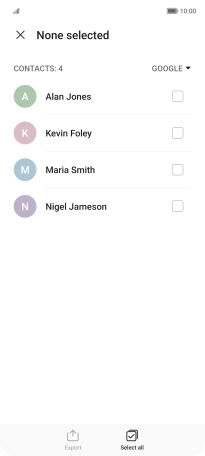
Press Export.
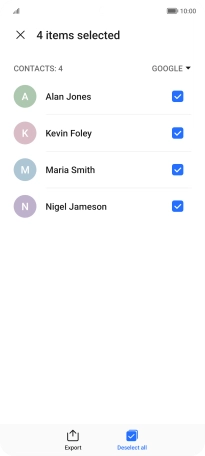
Press CONTINUE.

4. Return to the home screen
Slide your finger upwards starting from the bottom of the screen to return to the home screen.