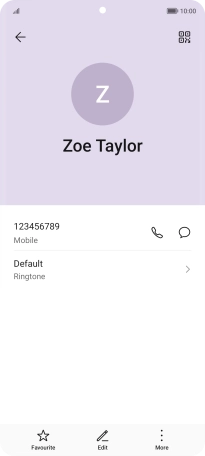HONOR Magic5 Lite
Android 12.0
1. Find "Contacts"
Press Tools.
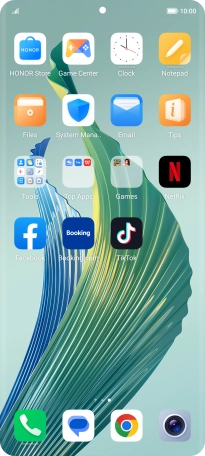
Press Contacts.
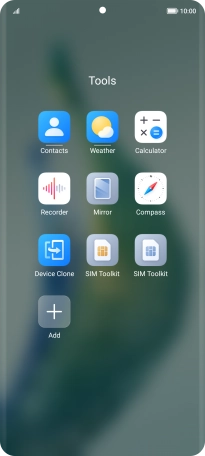
2. Create contact
Press the new contact icon.
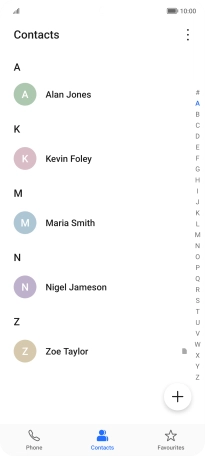
3. Select address book
Press the drop down list next to "address book drop down".
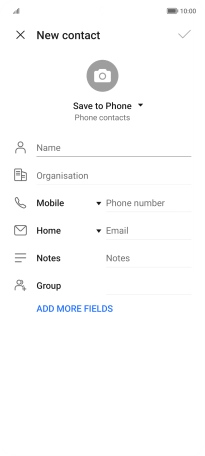
Press the required Google account.
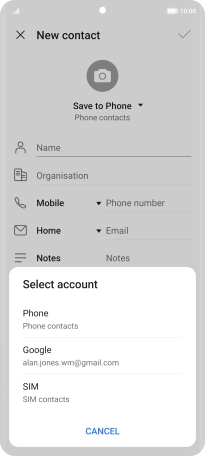
4. Enter name
Press Name.
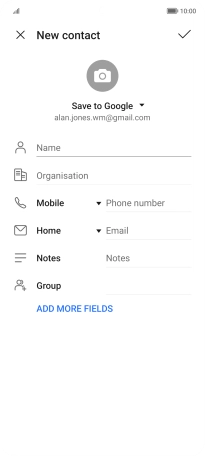
Press First name and key in the required first name.
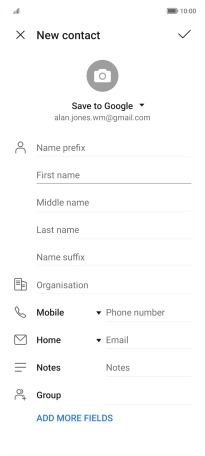
Press Last name and key in the required last name.

5. Enter phone number
Press Phone number and key in the required phone number.
Follow the instructions on the screen to add more information such as an email address and a personal ring tone.
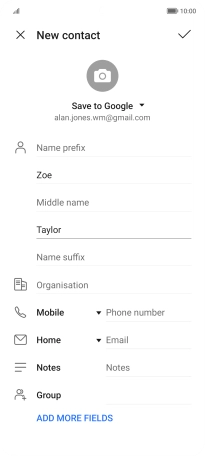
6. Save contact
Press the save icon.
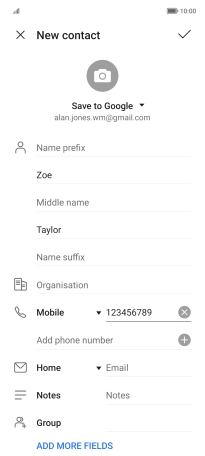
7. Return to the home screen
Slide your finger upwards starting from the bottom of the screen to return to the home screen.