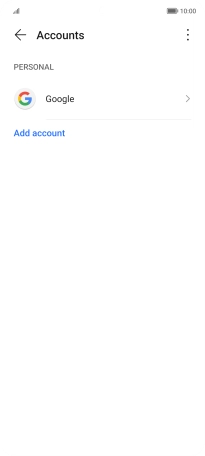HONOR Magic5 Lite
Android 12.0
1. Find "Accounts"
Press Settings.

Press Accounts.
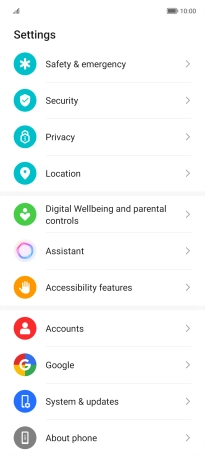
2. Delete email account
Press the required account.
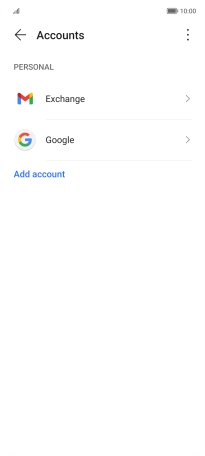
Press the required email account.
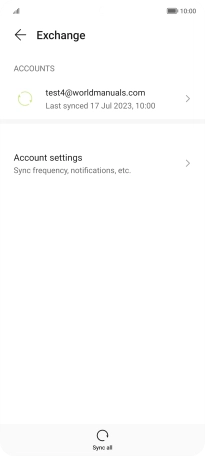
Press Remove.
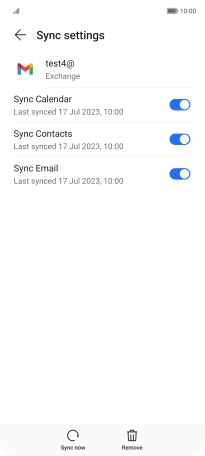
Press REMOVE.
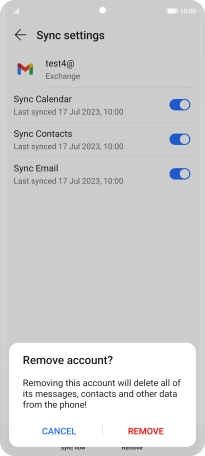
3. Return to the home screen
Slide your finger upwards starting from the bottom of the screen to return to the home screen.