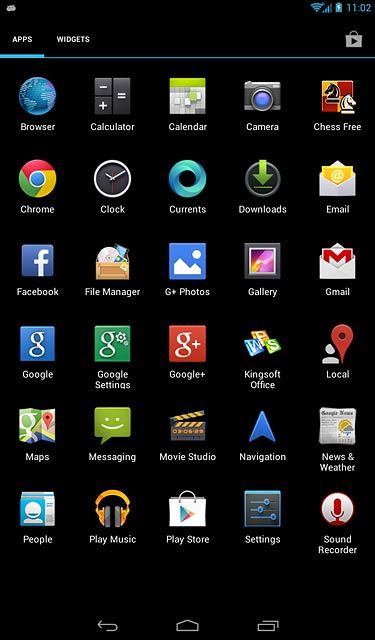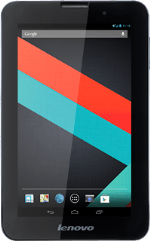
Lenovo IdeaTab A3000
Open Play Store
Press the Play Store icon.
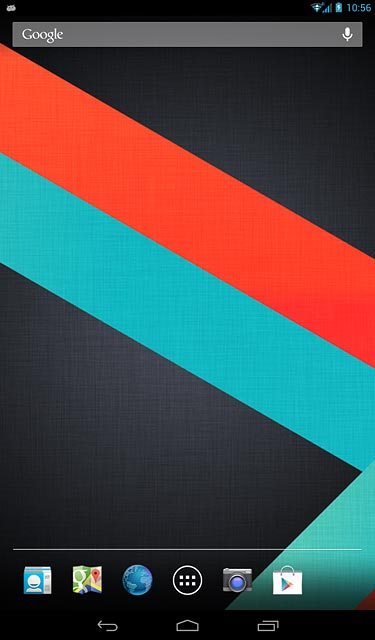
Find app
To search by category:
Press APPS or GAMES.
Press APPS or GAMES.
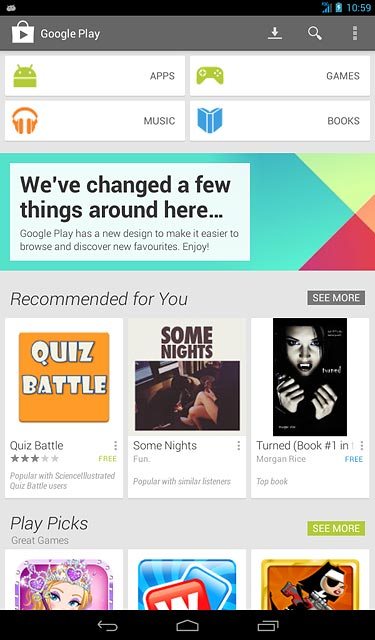
Press CATEGORIES.
Go to the required category.
Go to the required category.
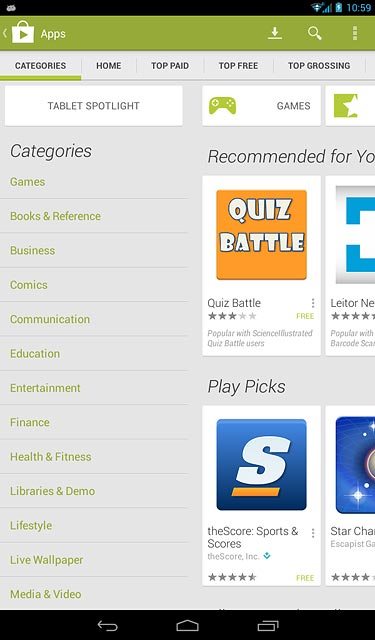
To search by name:
Press the search icon.
Press the search icon.
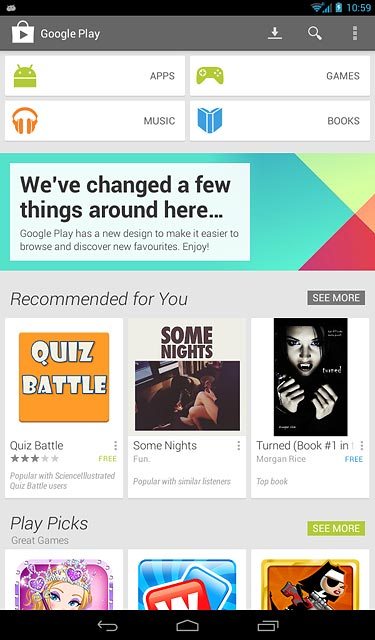
Key in the name of the required app and press the search icon.
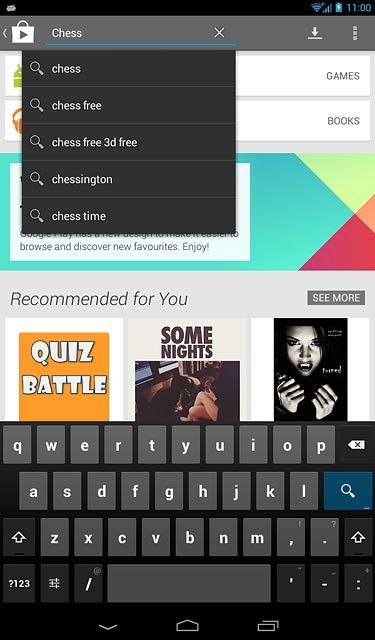
Install app
Press the required app.
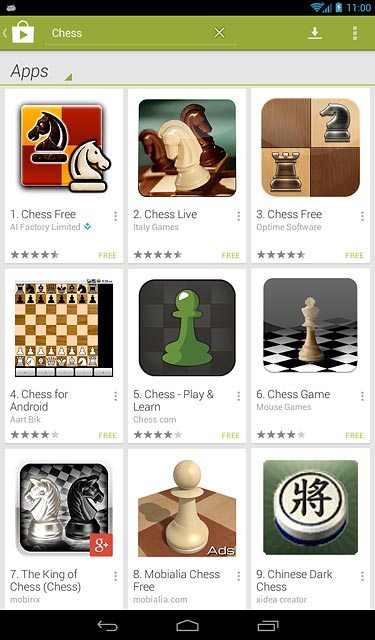
To install a free app:
Press Install.
Press Install.
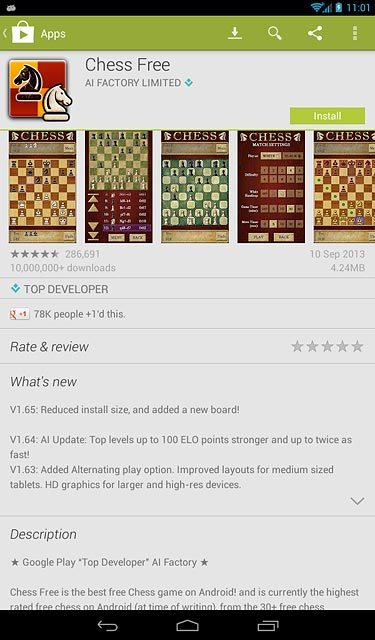
Press ACCEPT.
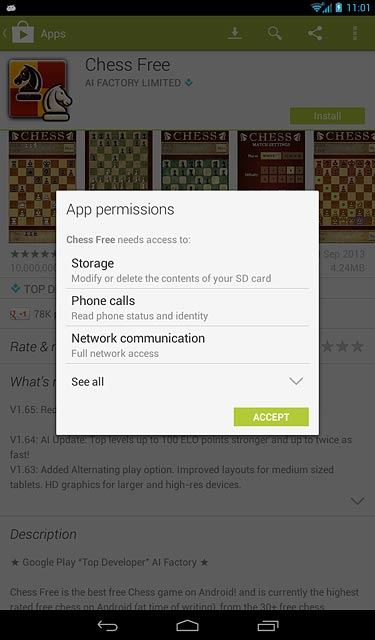
To buy an app:
Press the price.
Press the price.
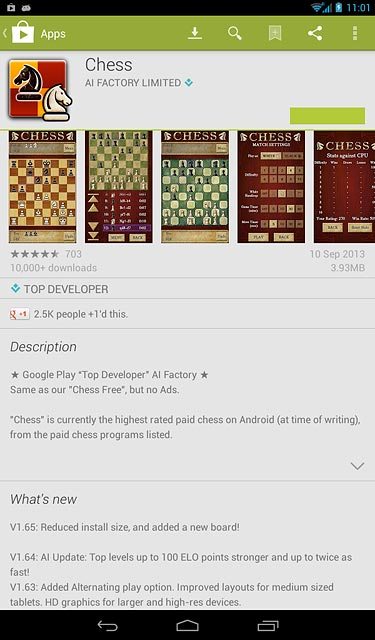
Follow the instructions on the display to install the app.
Press the home icon to return to the home screen.
Press the home icon to return to the home screen.
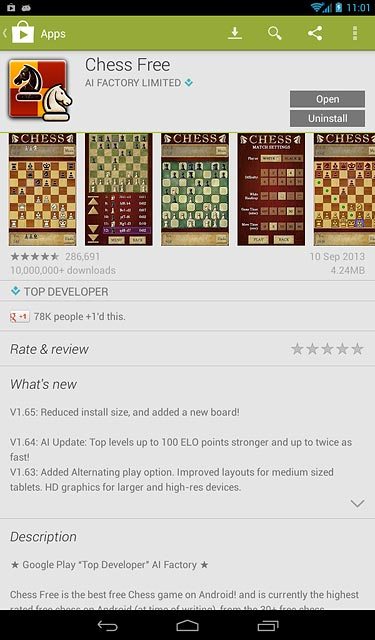
Use app
Press the menu icon.
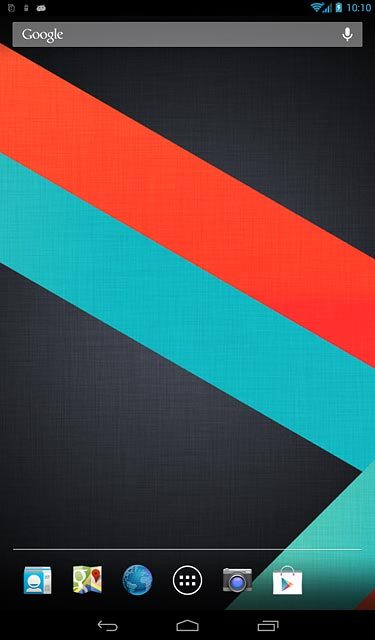
Press the app you've just installed.
Follow the instructions on the display to use the app.
Follow the instructions on the display to use the app.