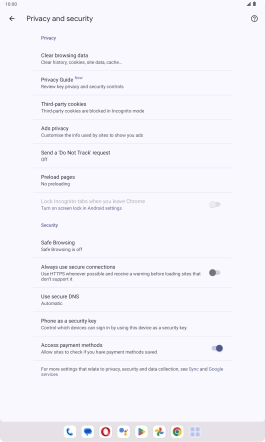Lenovo Tab M10 Plus (3rd Gen)
Android 13
1. Find "Chrome"
Slide your finger upwards on the screen.

Press Chrome.
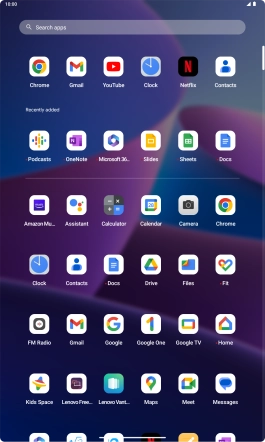
2. Clear browser data
Press the menu icon.
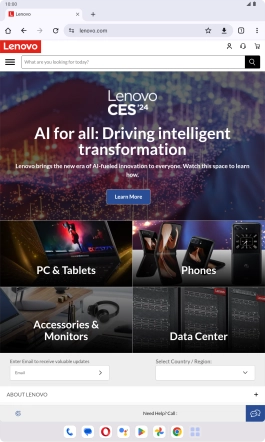
Press Settings.
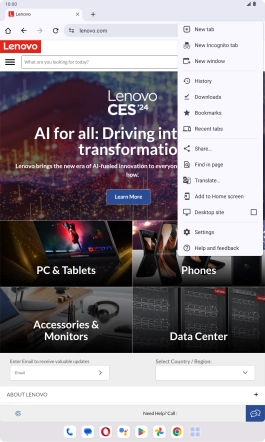
Press Privacy and security.
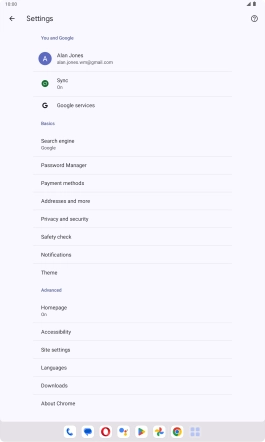
Press Clear browsing data.
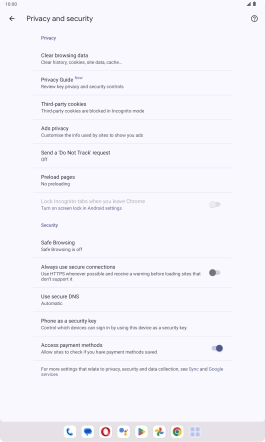
Press the fields next to the required data types.
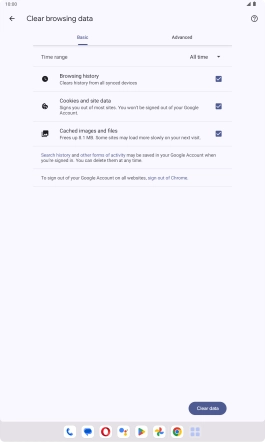
Press Clear data.
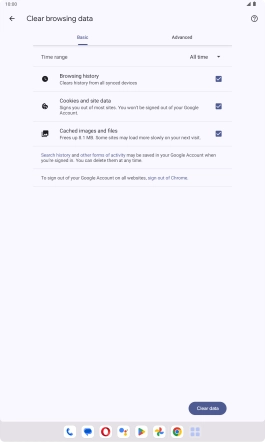
3. Return to the home screen
Slide your finger upwards starting from the bottom of the screen to return to the home screen.