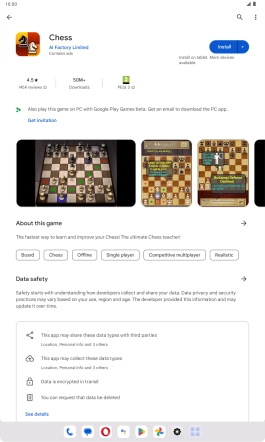Lenovo Tab M10 Plus (3rd Gen)
Android 13
1. Open Play Store
Press the Play Store icon.

2. Uninstall apps
Press the profile icon.
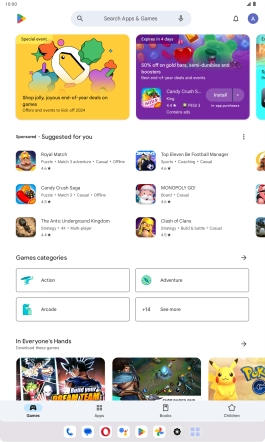
Press Manage apps and device.
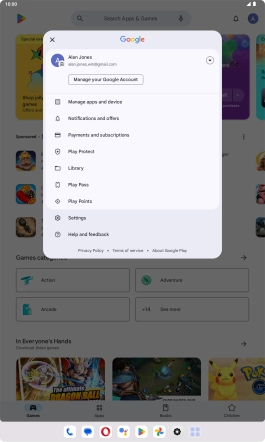
Press Manage.
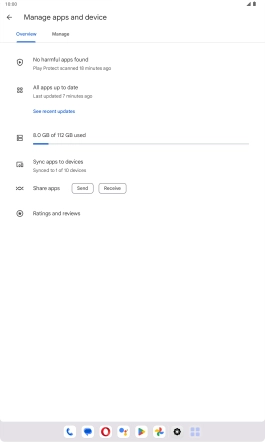
Press the required app.
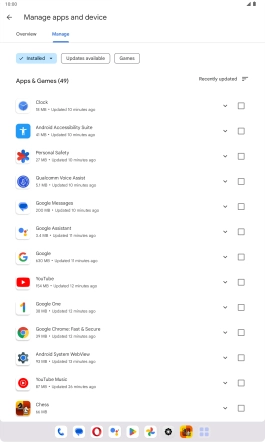
Press Uninstall.
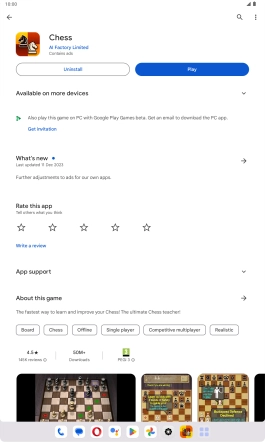
Press Uninstall.
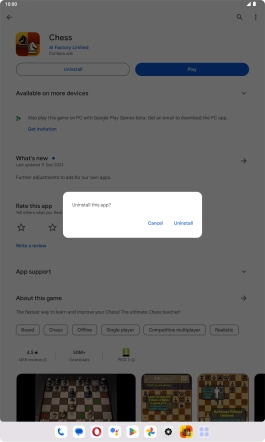
3. Return to the home screen
Slide your finger upwards starting from the bottom of the screen to return to the home screen.