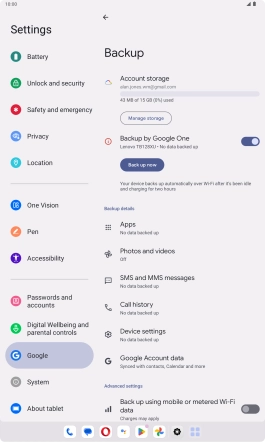Lenovo Tab M10 Plus (3rd Gen)
Android 13
1. Find "Backup"
Slide your finger downwards starting from the top right side of the screen.

Press the settings icon.

Press Google.
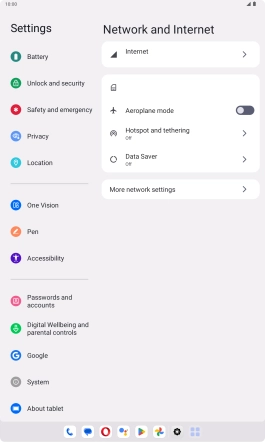
Press Backup.
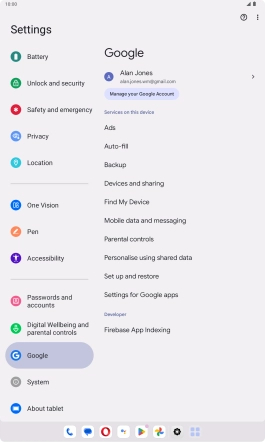
2. Turn on automatic Google One backup
Press Turn on.
The memory will be backed up automatically when your tablet is charging, the screen lock is turned on and a Wi-Fi connection is established.
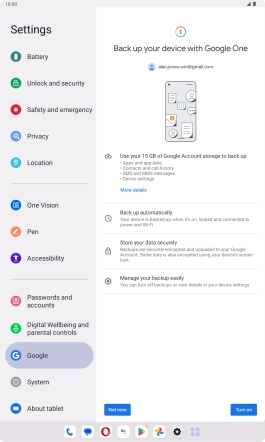
3. Back up memory to Google One
Press Back up now and wait while the memory is backed up.
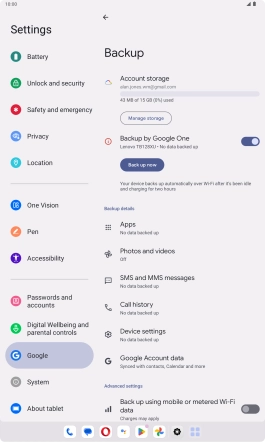
4. Return to the home screen
Slide your finger upwards starting from the bottom of the screen to return to the home screen.