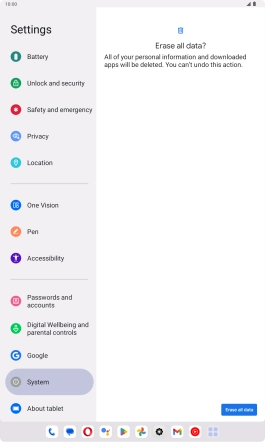Lenovo Tab M10 Plus (3rd Gen)
Android 13
1. Find "Erase all data (factory reset)"
Slide your finger downwards starting from the top right side of the screen.

Press the settings icon.

Press System.
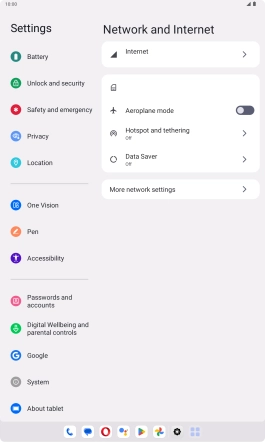
Press Reset options.
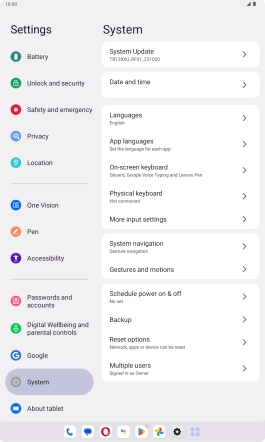
Press Erase all data (factory reset).
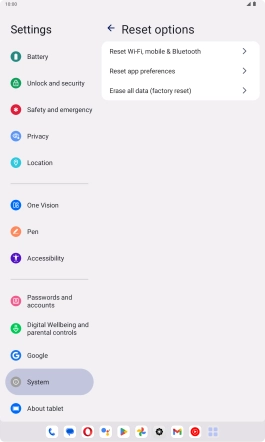
2. Restore factory default settings
Press ERASE ALL DATA.
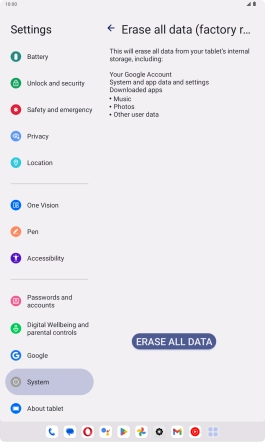
Press Erase all data. Wait a moment while the factory default settings are restored. Follow the instructions on the screen to set up your tablet and prepare it for use.