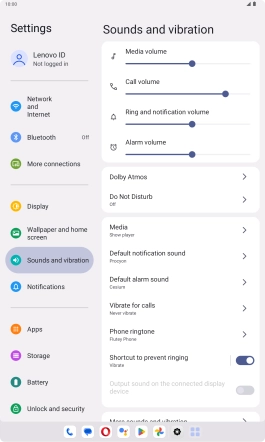Lenovo Tab M10 Plus (3rd Gen)
Android 13
1. Find "Default notification sound"
Slide your finger downwards starting from the top right side of the screen.

Press the settings icon.

Press Sounds and vibration.

Press Default notification sound.
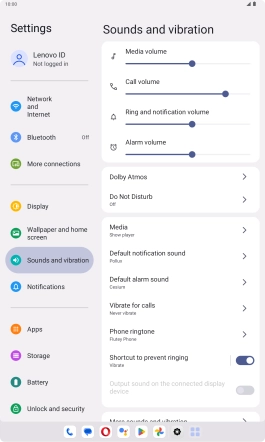
2. Select message tone
Press the required ring tones to hear them.
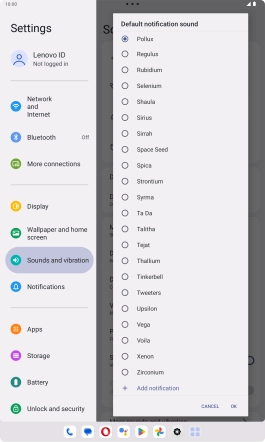
Once you've found a message tone you like, press OK.
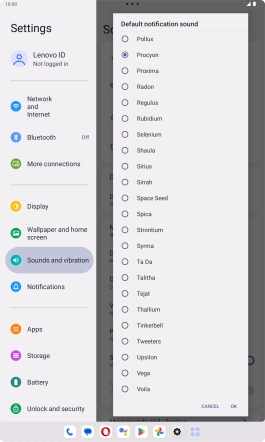
To use a different message tone than the default ones, press Add notification and follow the instructions on the screen to select the required message tone.
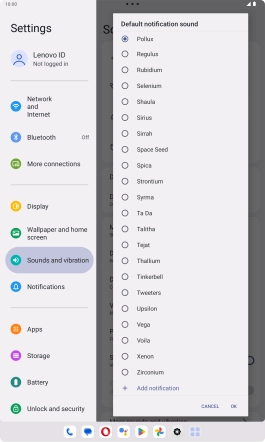
3. Return to the home screen
Slide your finger upwards starting from the bottom of the screen to return to the home screen.