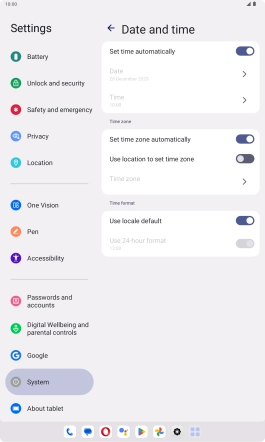Lenovo Tab M10 Plus (3rd Gen)
Android 13
1. Find "Date and time"
Slide your finger downwards starting from the top right side of the screen.

Press the settings icon.

Press System.
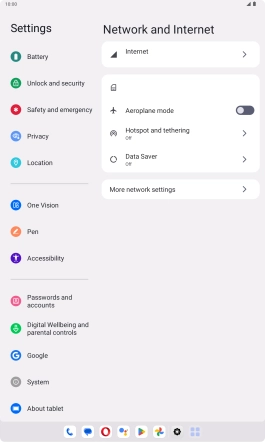
Press Date and time.
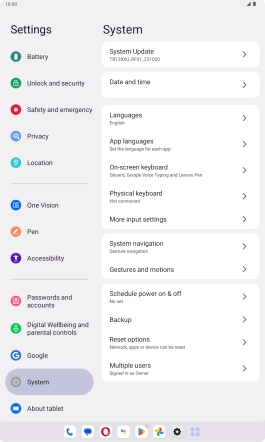
2. Turn on automatic date and time update
Press the indicator next to "Set time automatically" to turn on the function.
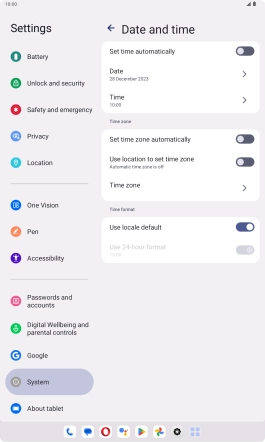
3. Turn on automatic time zone update
Press the indicator next to "Set time zone automatically" to turn on the function.
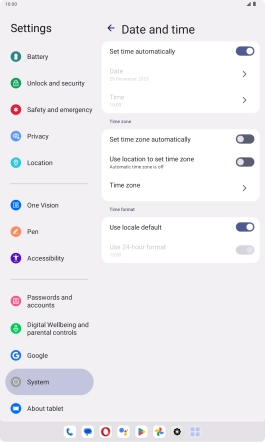
4. Return to the home screen
Slide your finger upwards starting from the bottom of the screen to return to the home screen.