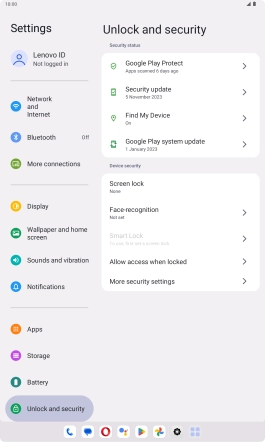Lenovo Tab M10 Plus (3rd Gen)
Android 13
1. Find "Screen lock"
Slide your finger downwards starting from the top right side of the screen.

Press the settings icon.

Press Unlock and security.

Press Screen lock.
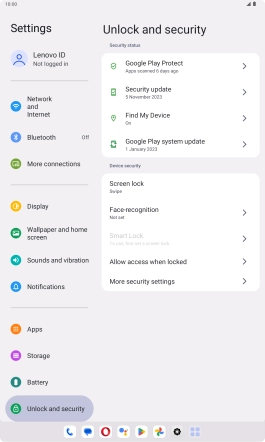
2. Create lock code using a pattern
Press Pattern.
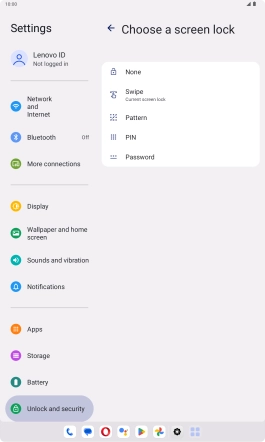
Slide your finger across the screen to connect at least four points and press Next.
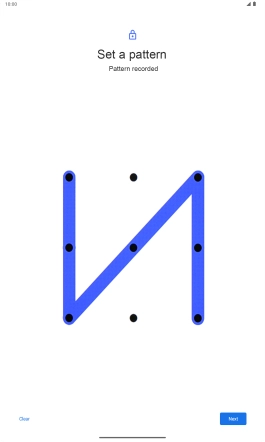
Repeat the selected lock code and press Confirm.
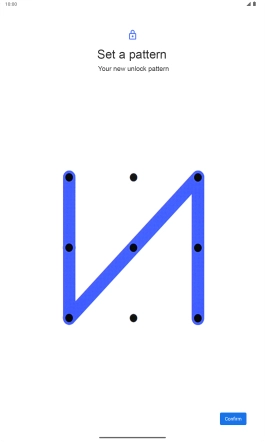
Press the required setting.
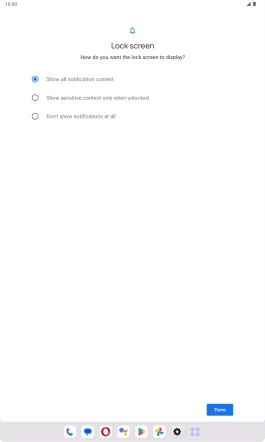
Press Done.
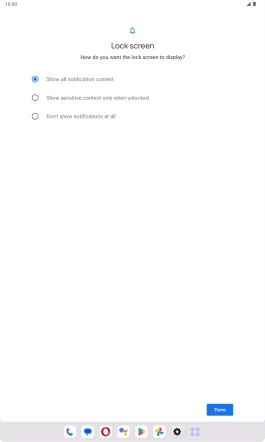
3. Turn off use of lock code
Press Screen lock and key in the current lock code.
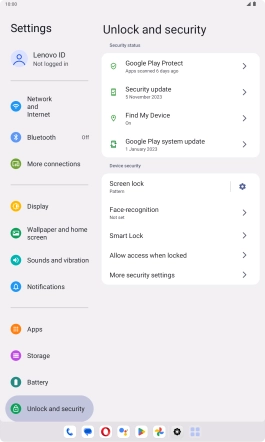
Press None.
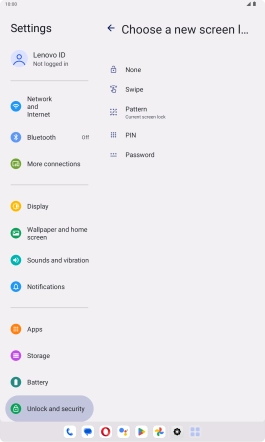
Press Delete.
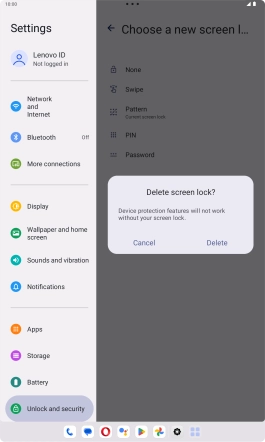
4. Return to the home screen
Slide your finger upwards starting from the bottom of the screen to return to the home screen.