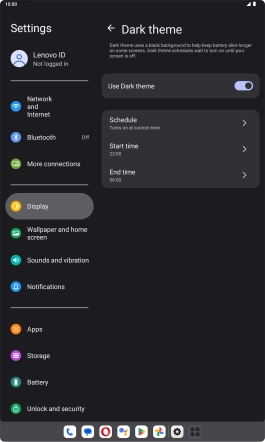Lenovo Tab M10 Plus (3rd Gen)
Android 13
1. Find "Display"
Slide your finger downwards starting from the top right side of the screen.

Press the settings icon.

Press Display.

2. Turn on dark mode
Press Dark theme.
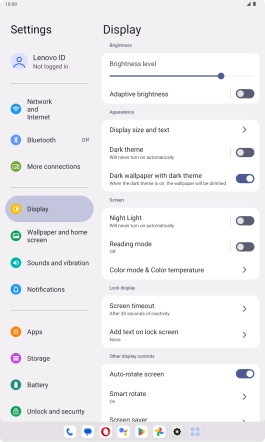
Press the indicator next to "Use Dark theme" to turn on the function.
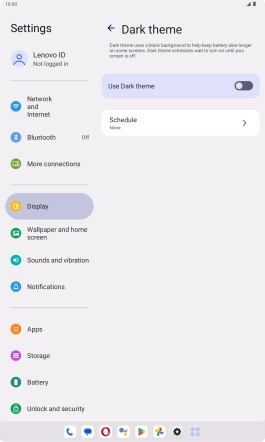
3. Turn automatic dark mode activation on or off
Press Schedule.
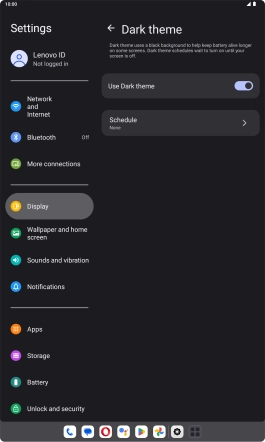
Press the required setting.
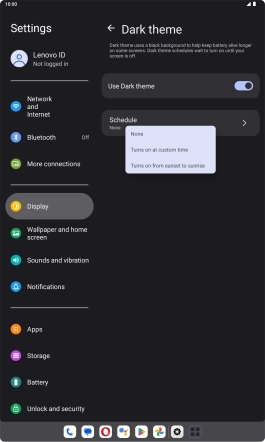
If you select Turns on at custom time, follow the instructions on the screen to select the required period of time for dark mode.
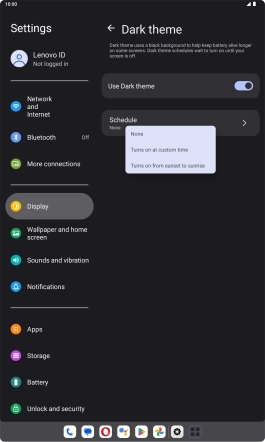
4. Return to the home screen
Slide your finger upwards starting from the bottom of the screen to return to the home screen.