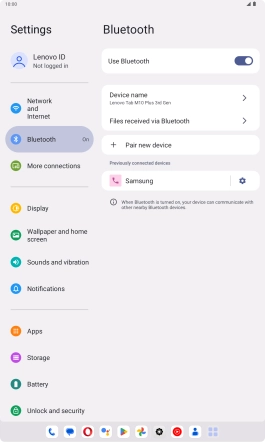Lenovo Tab M10 Plus (3rd Gen)
Android 13
1. Find "Bluetooth"
Slide your finger downwards starting from the top right side of the screen.

Press the settings icon.

Press Bluetooth.

2. Turn on Bluetooth
Press the indicator next to "Use Bluetooth" to turn on the function.
If you turn on Bluetooth, your tablet is visible to all Bluetooth devices.
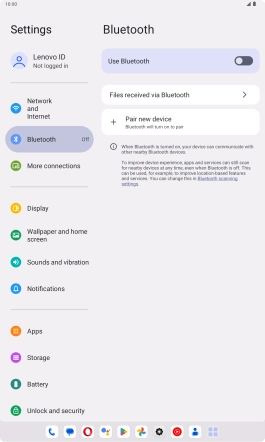
3. Pair Bluetooth device with your tablet
Press Pair new device.
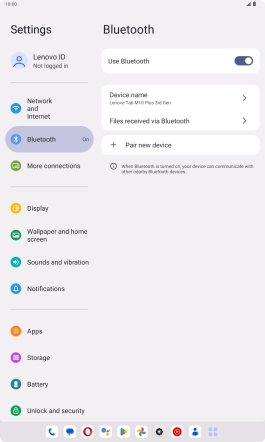
Press the required Bluetooth device and follow the instructions on the screen to pair the device with your tablet.
The other Bluetooth device needs to be turned on and be ready to connect via Bluetooth.
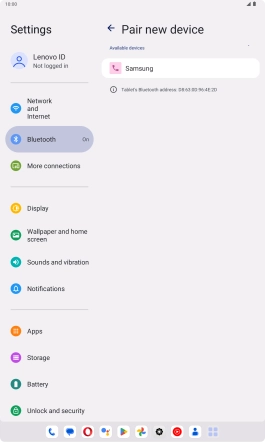
4. Return to the home screen
Slide your finger upwards starting from the bottom of the screen to return to the home screen.