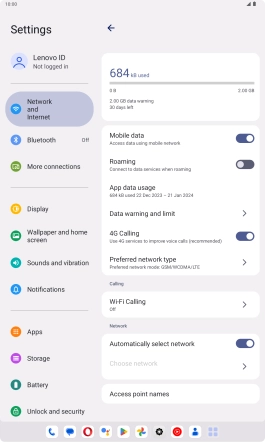Lenovo Tab M10 Plus (3rd Gen)
Android 13
1. Find "Preferred network type"
Slide your finger downwards starting from the top right side of the screen.

Press the settings icon.

Press Network and Internet.

Press the name of the SIM.
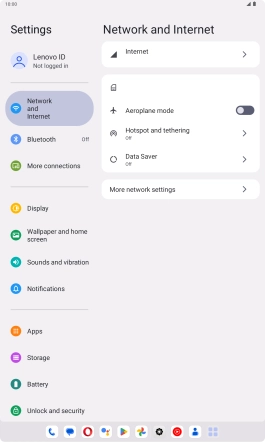
Press Preferred network type.
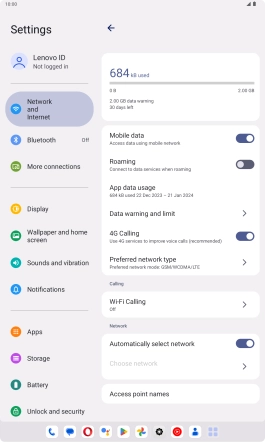
2. Select network mode
Press the required network mode.
There may be different network modes available depending on where you are. If you set your tablet to the fastest network mode, it will always find the network with the highest data speed and best signal.
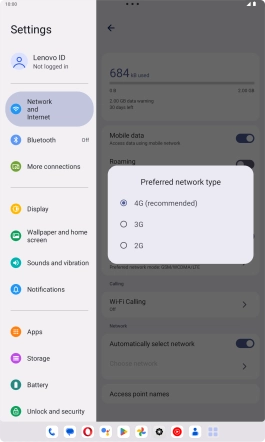
3. Return to the home screen
Slide your finger upwards starting from the bottom of the screen to return to the home screen.