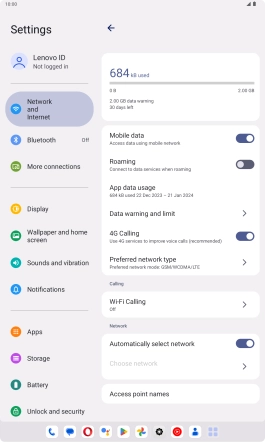Lenovo Tab M10 Plus (3rd Gen)
Android 13
1. Find "Network and Internet"
Slide your finger downwards starting from the top right side of the screen.

Press the settings icon.

Press Network and Internet.

2. Select network manually
Press the name of the SIM.
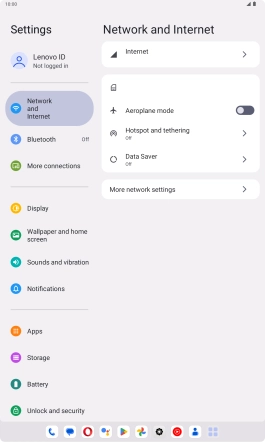
Press the indicator next to "Automatically select network" to turn off the function and wait while your tablet searches for networks.
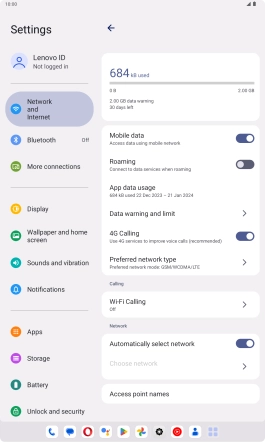
Press the required network.
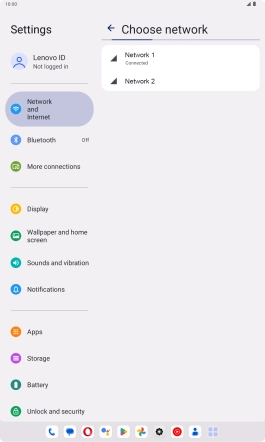
Press arrow left.
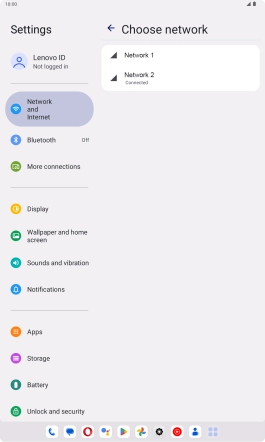
3. Select network automatically
Press the indicator next to "Automatically select network" to turn on the function.
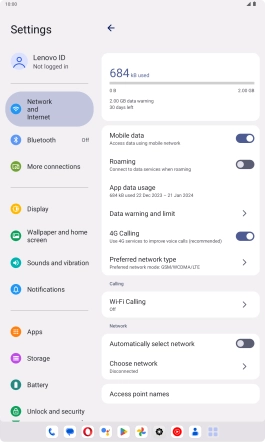
4. Return to the home screen
Slide your finger upwards starting from the bottom of the screen to return to the home screen.