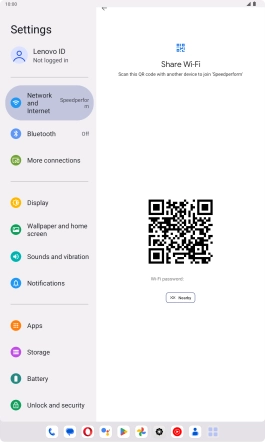Lenovo Tab M10 Plus (3rd Gen)
Android 13
1. Find "SHARE"
Slide your finger downwards starting from the top right side of the screen.

Press the settings icon.

Press Network and Internet.

Press Internet.
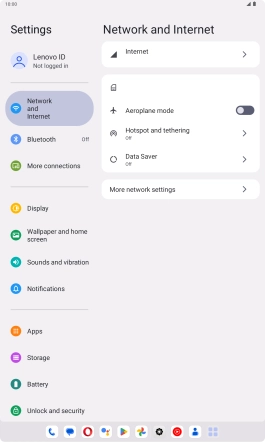
Press the indicator next to "Wi-Fi".
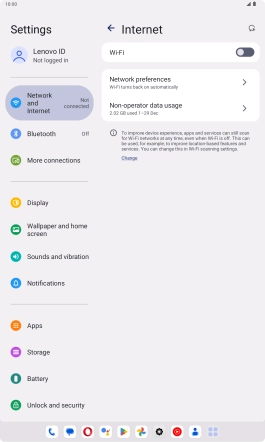
Press the settings icon next to the Wi-Fi network you're connected to.
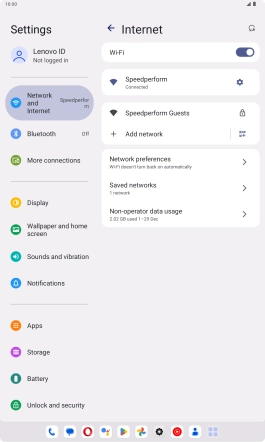
Press SHARE.
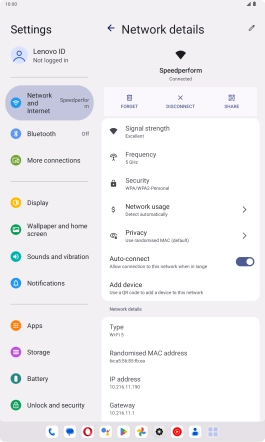
2. Share Wi-Fi network information using a QR code
Place the QR code inside the camera frame on the other device to scan the code.
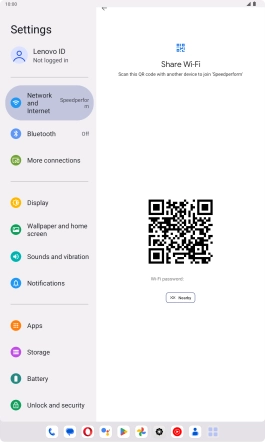
3. Return to the home screen
Slide your finger upwards starting from the bottom of the screen to return to the home screen.